Introduction:
The “Windows not detecting second monitor” error can be incredibly frustrating. You connect everything perfectly, but the second screen just won’t show up, disrupting productivity, multitasking, or gaming. Thankfully, most of these issues can be solved with a few simple steps.
If Windows isn’t detecting your second monitor, start by checking cables, selecting the correct input, and updating GPU drivers. Restart your PC, use the “Detect” option in Display settings, or test with another cable/port—these simple fixes solve the issue in most cases.
This guide breaks down every possible cause, from simple problems like loose cables to advanced fixes such as driver rollbacks and BIOS adjustments. By following along, you’ll not only learn how to resolve the error but also discover ways to prevent it from happening again, keeping your dual-monitor setup running smoothly.
In This Article, we discuss “Windows not detecting second monitor.”
Common Causes of Windows Not Detecting Second Monitor Effectively:
The problem often comes down to something simple. A loose or damaged cable is one of the top reasons Windows won’t detect a second monitor. Even if it looks plugged in, a half-seated connector or bent pin can cause detection issues. Cheap HDMI or DisplayPort cables are also known to fail.
Another frequent cause is selecting the wrong input source. Monitors usually have multiple ports like HDMI, DisplayPort, USB-C, or VGA. If your monitor is set to the wrong one, Windows won’t recognize it.
Outdated or corrupted graphics drivers are another major culprit. A bad driver update or missing files can block Windows from detecting displays. Similarly, if your system is set to “PC screen only” in display settings, your second monitor won’t appear.
Sometimes, the issue lies in hardware limitations. Entry-level laptops and GPUs may not support more than one display. Lastly, a faulty GPU port, broken adapter, or defective monitor could be to blame.
Initial Quick Fixes for Windows Not Detecting Second Monitor:

Before moving to advanced troubleshooting, start with easy checks:
- Restart your PC: A reboot refreshes drivers and often resolves detection problems.
- Check connections: Ensure your monitor is powered on and cables are firmly connected on both ends.
- Swap cables: Try another HDMI, DisplayPort, or VGA cable to rule out damage.
- Test the monitor on another device: If it doesn’t work there either, the monitor itself may be faulty.
One extra tip: if you’re using a USB-C hub or docking station, try bypassing it. Connect your monitor directly to your PC or laptop. Many docks and adapters cause signal loss if they are outdated or poorly built.
Adjusting Windows Display Settings to Detect a Second Monitor Properly:
If your second monitor is connected but still not showing, it may just be a Windows settings issue.
- Right-click your desktop and select Display settings.
- Scroll down and click Detect to force Windows to search for displays.
- Use Windows + P to open projection settings. Select Extend to use both monitors for multitasking.
- Check the resolution and refresh rate. If Windows is outputting an unsupported resolution, your monitor may appear as undetected.
It’s also worth arranging your monitors properly in the settings. Windows sometimes assigns your second monitor as the “primary” by mistake, making it look like the other display is missing.
Updating and Reinstalling Drivers:
Your GPU drivers play a key role in monitor detection. If they’re outdated or corrupted, Windows may fail to recognize your display.
- Update via Device Manager: Press Windows + X → Device Manager → Display adapters → Update driver.
- Download from manufacturer: For the latest drivers, visit NVIDIA, AMD, or Intel’s official websites.
- Reinstall drivers: Use tools like Display Driver Uninstaller (DDU) to remove old files and perform a clean installation.
- Update Windows: Many display bugs are fixed through Windows updates, so always keep your system patched.
Extra tip: If you’re using a laptop with switchable graphics (Intel + NVIDIA/AMD), make sure both sets of drivers are updated. Conflicts between integrated and dedicated GPUs can sometimes block second monitor detection.
Troubleshooting Hardware Issues When Windows Cannot Detect a Second Monitor:

If software fixes don’t help, the issue might be hardware-related.
- Try a different GPU port (HDMI, DisplayPort, USB-C).
- Check if your GPU supports multiple monitors. Some budget models only allow two outputs.
- Use the right adapters. HDMI-to-VGA often requires an active adapter, not a passive one.
- Test the monitor with a console or another PC to confirm whether the issue is with the monitor or your system.
If you’re working with an older desktop, your power supply unit (PSU) could also be part of the problem. A weak PSU may not provide enough power to run dual displays reliably, especially with dedicated GPUs.
Advanced Fixes for Windows Not Detecting a Second Monitor Correctly:
If nothing has worked so far, try these advanced solutions:
- Roll back drivers: If your monitor stopped working after an update, reverting to the previous driver may fix it.
- Enable integrated graphics in BIOS/UEFI: Some systems disable onboard video when a GPU is installed.
- Run Windows troubleshooters: Go to Settings → Update & Security → Troubleshoot → Hardware and Devices.
- Update firmware: Rarely, updating your GPU or monitor firmware can resolve compatibility issues.
For professional workstations, some motherboards require enabling multi-monitor support in BIOS. Check your system’s manual for this option.
Special Scenarios for Windows:
- Laptops: Some models require pressing a function key (Fn + F4/F8) to enable external displays.
- Docking stations: Outdated drivers or faulty docks can prevent detection. Test by connecting the monitor directly.
- Multi-monitor setups: Ensure your GPU can support the number of monitors you’re connecting. Some GPUs max out at two, while high-end ones handle four or more.
Gamers should also check their GPU control panel (NVIDIA Control Panel or AMD Radeon Software). Sometimes, Windows detects the monitor, but the GPU driver disables it.
Preventing Future Windows Issues:
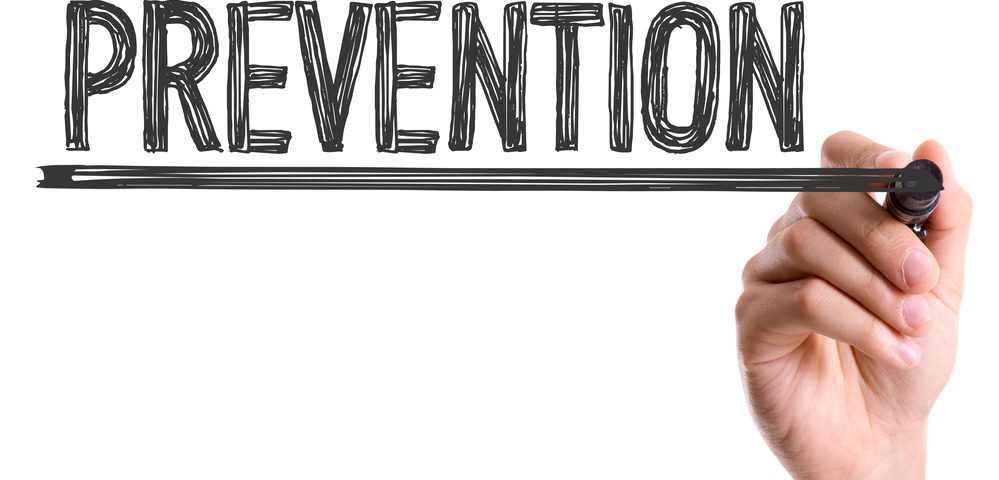
Once your second monitor works, take steps to avoid problems later:
- Update GPU drivers regularly for compatibility with Windows updates.
- Invest in high-quality cables that last longer and reduce detection issues.
- Maintain your system by keeping Windows updated, scanning for malware, and cleaning dust from hardware.
Additionally, avoid hot-plugging monitors too often. Constantly connecting and disconnecting HDMI/DisplayPort cables can wear out ports over time, leading to intermittent detection problems.
Conclusion:
When Windows doesn’t detect a second monitor, it can feel like a major setback. But in most cases, the fix is simple—check cables, adjust settings, or update drivers. For stubborn issues, hardware tests and advanced fixes usually get the job done.
A dual-monitor setup enhances productivity for work, gaming, or creative tasks. By following the troubleshooting steps in this guide, you’ll not only fix the current issue but also prevent it from happening again. With patience and a step-by-step approach, your second monitor will be up and running in no time.
FAQs:
1. Why is Windows not detecting my second monitor even when it’s connected?
This usually happens due to loose cables, outdated drivers, or incorrect settings. Double-check all connections and use the “Detect” button in Display settings. Starting with basic fixes often saves time before advanced troubleshooting.
2. How do I force Windows to recognize a second monitor properly?
Press Windows + P and choose Extend or Duplicate mode. If that doesn’t work, go to Display Settings → Detect to refresh connections. Restarting your PC is another simple step that often works.
3. Can outdated GPU drivers cause Windows to not detect a second monitor?
Yes, outdated or corrupted drivers are a leading cause of detection issues. Updating from NVIDIA, AMD, or Intel’s official site usually resolves it. Windows updates alone may not always include the latest drivers.
4. Why does my monitor say “No Signal” even though it’s connected?
This often happens if the wrong input source is selected on the monitor. Use the monitor’s menu to switch to the correct HDMI, DisplayPort, or VGA input. Testing with another port or cable can quickly confirm the issue.
5. Can a faulty cable prevent Windows from detecting a second monitor?
Absolutely, defective or low-quality HDMI/DisplayPort cables are a frequent problem. Always test with a known working cable before assuming a software error. Investing in a good cable helps avoid recurring issues.
6. Why does my second monitor disconnect randomly during use?
This usually points to a weak cable connection, a faulty port, or unstable GPU performance. Swapping the cable or port often resolves it quickly. Keeping drivers updated helps prevent the issue from coming back.
7. Can outdated graphics drivers stop Windows from detecting my monitor?
Yes, outdated or corrupted drivers are a common reason for detection failures. Installing the latest drivers from NVIDIA, AMD, or Intel usually fixes it. Always check for updates after major Windows patches.
8. Should I use Safe Mode if my monitor isn’t detected?
Yes, Safe Mode disables third-party apps that might cause conflicts. It can help isolate whether the issue is hardware or software-related. If detection works here, the problem lies in normal startup programs.
9. Do HDMI vs DisplayPort cables make a difference for dual monitors?
Yes, the type and quality of cable directly affect detection and performance. Certified DisplayPort or HDMI cables are recommended for higher resolutions. Avoid cheap, unbranded cables that often fail under load.
10. How can I confirm if my second monitor is physically damaged?
Connect it to another device, like a laptop or console, for testing. If it still doesn’t display, the monitor itself may be faulty. Checking with another known working cable rules out simple errors.
