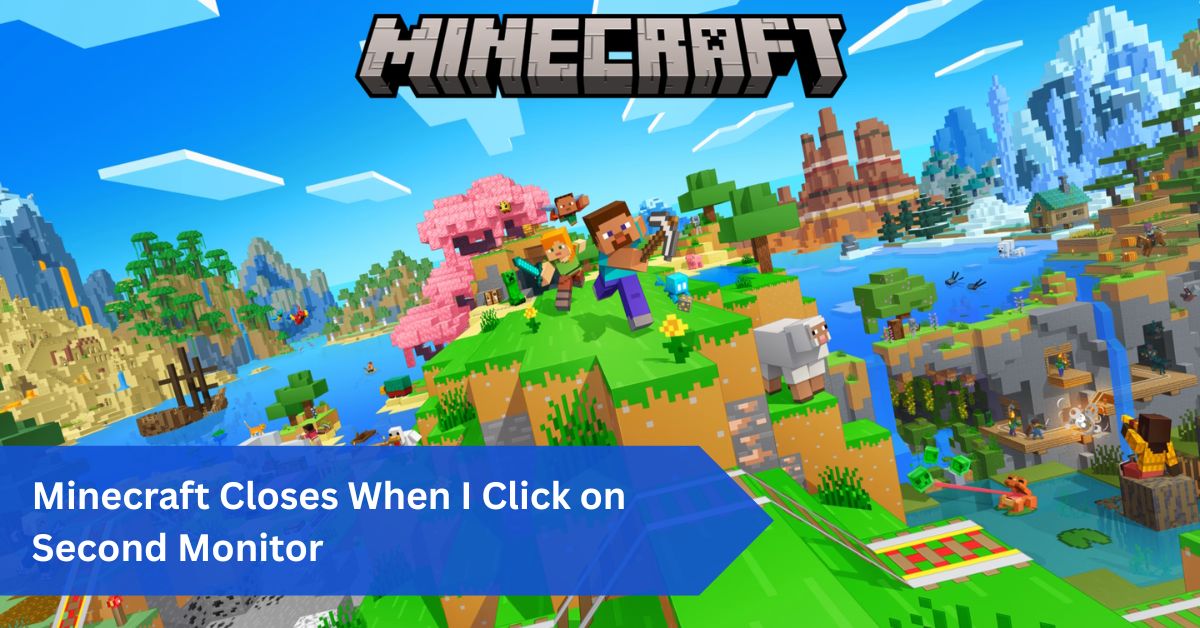Introduction:
Minecraft is a game that thrives on creativity, exploration, and immersion; however, technical issues sometimes disrupt this enjoyment. One of the most common frustrations players face in a dual-monitor setup is when Minecraft closes when I click on second monitor or minimizes unexpectedly, breaking the flow of gameplay.
If you’ve ever been in the middle of a tense mining session only for the game to vanish because you checked Discord or YouTube, you know how maddening it feels. This comprehensive guide delves deeply into why this problem occurs and, more importantly, how to resolve it.
By the end of this post, you’ll have workable, step-by-step ways to stop Minecraft from closing when you click on another screen, regardless of whether you’re using vanilla or modified versions of the game and whether your system is powerful or not.
In This Article, we discuss “Minecraft Closes When I Click on Second Monitor.”
Why Multi-Monitor Setups Are Popular Among Gamers:
Immersive Gaming Plus Productivity:
Having more than one monitor has become the new norm for many gamers. Imagine Minecraft occupying one display while your second screen handles browsing, music, or even video tutorials. It’s not just about convenience—it’s about efficiency.
Streaming and Content Creation:
Several monitors are essential for streamers. While the other monitor shows editing tools, live chat, or stream health, the first monitor runs Minecraft. Minecraft can disrupt a stream and irritate both the streamer and the viewer when it minimizes.
Communication on the Go:
Gamers frequently use Discord, Zoom, or other chat platforms while playing. Dual monitors make this seamless, but the problem arises when Minecraft doesn’t cooperate.
The Common Problem: Minecraft Closing on Second Monitor:
What Players Experience:
You’re in full-screen mode on one monitor, you click on something on your second monitor—maybe a YouTube tab, Spotify, or Discord—and Minecraft suddenly minimizes or shuts down completely. Sometimes it comes back smoothly; other times, it crashes outright.
Why It’s So Frustrating:
Losing focus mid-game can cost you progress, especially if you’re in dangerous areas like The Nether or deep caves. It breaks immersion, and for competitive players or content creators, it interrupts workflow and enjoyment.
Why Does This Happen? Root Causes Explained:
Fullscreen Mode Conflicts:
Fullscreen mode grants Minecraft exclusive control over your GPU. The moment you click outside, Windows takes away that focus, minimizing the game or, in worst cases, closing it entirely.
Driver and GPU Conflicts:
Many times, outdated drivers are unable to effectively manage contemporary multi-monitor configurations. Instability occurs if your GPU struggles to distribute the load evenly among the monitors.
Windows Display Settings:
Improperly configured display settings, such as mismatched resolutions, refresh rates, or misaligned primary/secondary monitors, often trigger this behavior.
Java Runtime Issues:
Minecraft runs on Java, and incorrect memory allocation or outdated Java versions can lead to random crashes when switching focus.
Mods and Resource Pack Problems:
Mods improve the game but can also conflict with full-screen rendering, especially graphics-intensive mods like shaders.
Background Applications:
Overlay software, such as Discord overlay, OBS, or NVIDIA ShadowPlay, can sometimes interfere with full-screen transitions.
Understanding Fullscreen, Windowed, and Borderless Modes:

Fullscreen Mode:
Takes complete control of the GPU, prioritizing performance but limiting multitasking.
Windowed Mode:
Functions like a standard application window. Easier for multitasking, but may not provide the same smoothness.
Borderless Window Mode:
A hybrid: it looks like full-screen but behaves like windowed mode. This is the ideal solution for most multi-monitor gamers.
Why Switching Helps:
By switching Minecraft to borderless window mode, you can move between monitors without the game minimizing. Think of it as driving a car with automatic gears instead of manual—you simply don’t have to worry about stalling.
Checking System Requirements Before Troubleshooting:
Minecraft’s Needs:
Even though Minecraft looks simple, it can be demanding—especially with shaders, mods, or high-resolution packs. Dual-monitor setups add more strain.
- RAM: At least 8GB (16GB recommended)
- GPU: A minimum of AMD RX 570 or NVIDIA GTX 1650 is required for fluid dual-monitor gaming.
- Processor: Intel i5/Ryzen 5 or better
- Storage: SSD preferred for faster load times
Monitor Pairing:
Using monitors with different resolutions (say, 1080p and 1440p) or refresh rates (60Hz vs. 144Hz) can stress your system. Keeping them aligned or similar often helps.
Step 1: Update Your Graphics Drivers:
Why It Matters:
Drivers are like translators between your GPU and Minecraft. Outdated drivers often misinterpret commands, leading to instability.
How to Update:
- NVIDIA Users: Use GeForce Experience > Check for updates
- AMD Users: Open Radeon Software > Updates
- Intel Users: Download from Intel Driver & Support Assistant
Always restart your system after updating to ensure changes apply properly.
Step 2: Adjust Windows Display Settings:
Set the Right Primary Monitor:
Ensure Minecraft runs on your main display. Go to:
Right-click on your desktop → Open Display settings → Select your monitor → Check “Make this my main display.”
Align Resolutions:
A mismatch between monitors often confuses Minecraft. Align them to the same resolution where possible.
Refresh Rate Synchronization:
If one monitor runs at 60Hz and another at 144Hz, Minecraft may struggle. Syncing refresh rates—or at least aligning the main monitor with the game—helps stabilize performance.
Step 3: Tweak Minecraft Video Settings:
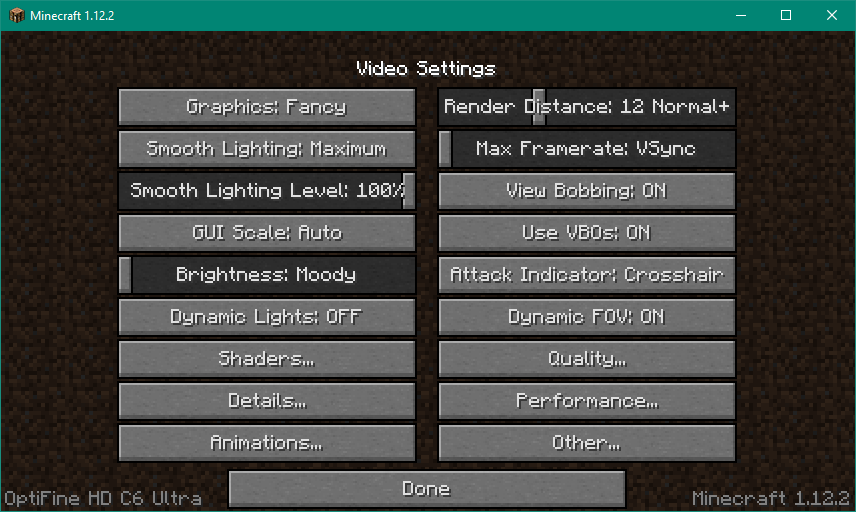
Switch to Borderless Window Mode:
The most effective fix is switching from full-screen to borderless. Many launchers and mods like OptiFine support this mode.
Lowering Render Distance:
High render distance strains GPUs, making them more prone to crashing with multitasking. Reduce it slightly for smoother play.
Turn Off V-Sync:
Disabling V-Sync prevents unnecessary performance caps and can reduce stability issues when shifting focus to another monitor.
Step 4: Optimize Java Settings:
Allocate More RAM:
Minecraft requires enough memory, especially if you’re running mods. Allocating 4–6GB in the launcher settings improves stability.
Update Java Version:
Running outdated Java often causes crashes. Download the latest Java Runtime Environment (JRE) or use the version bundled with the Minecraft launcher for compatibility.
Step 5: Check Mods and Resource Packs:
Conflicts from Mods:
Mods that modify graphics or rendering often don’t play well with full-screen. Shaders are notorious for this.
Test Vanilla Mode:
Turn off all mods and play Minecraft in its default state. Re-enable mods one at a time until you identify the offender, if the problem goes away.
Check Resource Packs:
High-resolution packs can overload your system, especially on weaker GPUs. Stick to optimized or lighter packs when using dual monitors.
Step 6: Configure GPU Control Panel Settings:
NVIDIA Users:
- Open NVIDIA Control Panel > Manage 3D settings > Add Minecraft
- Set it to use a High-Performance GPU.
- Disable G-Sync if flickering occurs.
AMD Users:
- Open Radeon Software > Graphics > Disable Enhanced Sync
- Adjust the scaling settings if Minecraft crashes when you switch between windows.
Step 7: Manage Background Applications:
Overlay Software:
Disable overlays from Discord, Steam, OBS, or GeForce Experience. These often conflict with full-screen rendering.
Antivirus Interference:
Overzealous antivirus programs may flag Minecraft’s behavior as suspicious. Add it to your whitelist to prevent shutdowns.
Step 8: Run Minecraft in Compatibility Mode:
How to Do It:
- Right-click Minecraft Launcher > Properties > Compatibility tab
- Run in Windows 8 compatibility mode.
- Check “Run as administrator”
Why It Helps:
Compatibility mode resolves conflicts between Minecraft’s Java-based engine and newer versions of Windows.
Step 9: Advanced Fixes:

Edit Game Configuration Files:
In the .minecraft folder, open options.txt and manually set the display mode to windowed.
Use Third-Party Utilities:
Tools like Borderless Gaming force applications into borderless window mode, bypassing full-screen conflicts entirely.
Adjust Launch Options:
Adding commands like -Dsun.java2d.d3d=false in JVM arguments sometimes stabilizes focus-switching issues.
Step 10: Prevent Future Crashes:
Keep Everything Updated:
Regularly update Minecraft, GPU drivers, Java, and Windows. Updates often include patches for known issues.
Install Trusted Mods:
Stick to reliable sources like CurseForge. Unstable or poorly coded mods frequently cause crashes.
System Maintenance:
During gaming sessions, ensure that background processes are minimized, clear temporary files, and avoid cluttered storage.
When Nothing Works: Seek Help:
Signs of Hardware Problems:
If crashes persist, your hardware might be at fault. Overheating GPUs, faulty RAM, or insufficient power supply can all cause instability.
Contact Mojang Support:
If you’ve tried everything and the issue persists, report the bug to Mojang or Minecraft’s support forums for specialized help.
Conclusion:
Minecraft closing when you click on a second monitor is a frustrating but fixable issue. Most of the time, the culprit is full-screen conflicts or outdated drivers, and switching to borderless mode provides an instant solution.
By updating drivers, aligning monitor settings, tweaking Minecraft’s video options, and managing mods or overlays, you can enjoy a smooth, uninterrupted dual-monitor gaming experience.
Gaming should be immersive, not stressful. With these steps, you can focus on building, mining, and adventuring in Minecraft without worrying about unexpected crashes every time you check your second screen.
FAQs:
1. Why does Minecraft minimize when I click on my second monitor?
Because Minecraft in full-screen takes full GPU control, clicking away forces Windows to minimize it. Try using borderless window mode to prevent the game from minimizing while multitasking.
2. What’s the best solution for dual-monitor users?
Switching to borderless window mode is the most effective and user-friendly solution. It allows you to move between screens smoothly without interrupting your gameplay.
3. Do I need a strong GPU for two monitors?
Yes, while Minecraft is not graphically heavy, dual monitors plus mods, shaders, or multitasking demand a mid-range or better GPU. A more powerful GPU ensures smoother performance and fewer crashes when running multiple displays.
4. Can mods alone cause Minecraft to close?
Yes, full-screen transitions frequently clash with graphics-intensive mods like shaders. Always test mods one by one to find which specific mod is causing the instability.
5. Is there a permanent fix?
Yes—by updating drivers, running Minecraft in borderless mode, and configuring monitors correctly, you can permanently fix the issue. Keeping your GPU drivers and Java version up to date also helps maintain long-term stability.