Introduction:
Imagine sitting at your desk, ready to work, play, or watch a movie, when suddenly you notice the Bottom of Monitor Flickering unexpectedly. At first, it might just look like a faint line or an occasional blink near the bottom edge, something easy to ignore. Over time, though, the flickering can become more noticeable, making it harder to focus and even causing eye strain or headaches.
Bottom of monitor flickering usually occurs due to loose cables, refresh rate mismatches, or GPU synchronization issues. Check your HDMI or DisplayPort connection, update display drivers, and adjust the refresh rate to fix it. If the problem persists, your monitor’s backlight or panel may need repair or replacement.
Although it might seem like a small annoyance, this issue often signals underlying hardware or software problems. This article explains everything you need to know, from identifying causes and diagnosing problems to applying quick fixes and preventive measures. By the end, you’ll know how to troubleshoot and decide whether to repair or replace your monitor.
In This Article, we discuss “Bottom of Monitor Flickering.”
What Does Bottom Monitor Flickering Mean?
Monitor flickering refers to rapid changes in brightness or the appearance of moving horizontal lines on a screen. When the flickering is isolated to the bottom portion of the monitor, it typically points to specific issues with display refresh synchronization, cable connections, or even the panel itself.
Unlike full-screen flickering, which can be caused by major GPU or driver issues, bottom flickering is often localized and may signal wear and tear in the display hardware.
Some people notice it only during certain tasks, such as watching videos, playing games, or scrolling through content, while others experience it constantly regardless of usage. Identifying the flickering pattern is essential to determining its underlying cause.
Common Causes of Bottom of Monitor Flickering:

Several factors can lead to flickering at the bottom of a monitor. Understanding these causes helps narrow down solutions:
- Refresh rate mismatches – If your monitor and graphics card are not synchronized properly, parts of the screen may flicker, often starting at the bottom.
- Cable connection issues – Loose, damaged, or low-quality HDMI, DisplayPort, or VGA cables can lead to display artifacts like flickering.
- Graphics card problems – Overheating, outdated drivers, or failing GPUs sometimes cause localized flickering.
- Backlight or panel wear – Over time, the bottom edge of a display may suffer from uneven backlighting, creating visible flickers.
- Software or driver conflicts – Incorrect display drivers, buggy updates, or background applications can cause partial flickering.
- Power supply issues – Unstable power delivery or faulty adapters sometimes result in flickering in specific areas of the monitor.
How to Diagnose Bottom Flickering:
Before trying fixes, it’s important to determine where the problem lies. A few diagnostic steps can help:
- Check with a different monitor: Connect your system to another display. If flickering only occurs on one monitor, the issue is likely with that monitor.
- Test with another device: Connect a different computer or console to the same monitor. If the flickering continues, there may be a problem with the monitor.
- Change the cable: Swap HDMI or DisplayPort cables to rule out connection issues.
- Observe the flickering pattern: Does it happen during gaming, video playback, or idle time? Constant flickering often points to hardware, while task-based flickering may be software-related.
Fixing the Bottom of Monitor Flickering:
Fortunately, there are easy solutions for a lot of flickering issues. Let’s break down the answers from the most basic to the most intricate.
1. Check and Reseat Cables:
Loose connections are a leading cause of partial screen flickering. Disconnect the monitor cable and firmly reconnect it. If possible, test with another cable. Higher-quality cables, especially shielded HDMI or certified DisplayPort, reduce signal interference.
2. Adjust Refresh Rate Settings:
An incorrect refresh rate setting can cause synchronization issues. To fix this:
- On Windows: Select Advanced Display Settings from the menu by right-clicking the desktop. Choose the suggested refresh rate.
- On macOS: Go to System Settings → Displays → Refresh rate.
Make sure that the chosen refresh rate is supported by both your GPU and monitor.
3. Update Graphics Drivers:
Outdated or corrupted drivers often cause screen anomalies. Updating drivers is straightforward:
- On Windows: Navigate to Display Adapters in Device Manager, then select Update Driver.
- Or get the most recent drivers from the websites of AMD, Intel, or NVIDIA.
4. Check for Overheating:
GPUs under heavy load may overheat and cause artifacts such as bottom flickering. Use monitoring tools like MSI Afterburner to check GPU temperatures. Ensure your PC has good airflow, clean out dust, and consider adjusting fan curves.
5. Adjust Display Settings:
Sometimes, flickering is caused by incompatible settings like adaptive sync, G-Sync, or FreeSync. Try disabling these features in your GPU control panel to see if the flickering disappears. Similarly, lowering resolution or brightness can temporarily reduce strain on aging panels.
6. Power Cycle the Monitor:
After disconnecting your monitor from the power source and waiting a short while, reattach it. This resets internal capacitors and may fix flickering caused by temporary glitches.
7. Reset to Factory Settings:
Most monitors have an on-screen display menu with a reset option. Restoring factory defaults removes incorrect settings that may be triggering flickering.
8. Test with Integrated Graphics:
If you have a dedicated GPU, try connecting your monitor to the motherboard’s integrated graphics output. If flickering disappears, your graphics card may be the culprit.
9. Replace Power Supply or Adapter:
Unstable power delivery can cause bottom flickering. If you’re using a monitor with an external power adapter, test with another compatible adapter. Make sure your PSU can sustain the output of your GPU and monitor on desktop computers.
When the Monitor Itself Is at Fault:
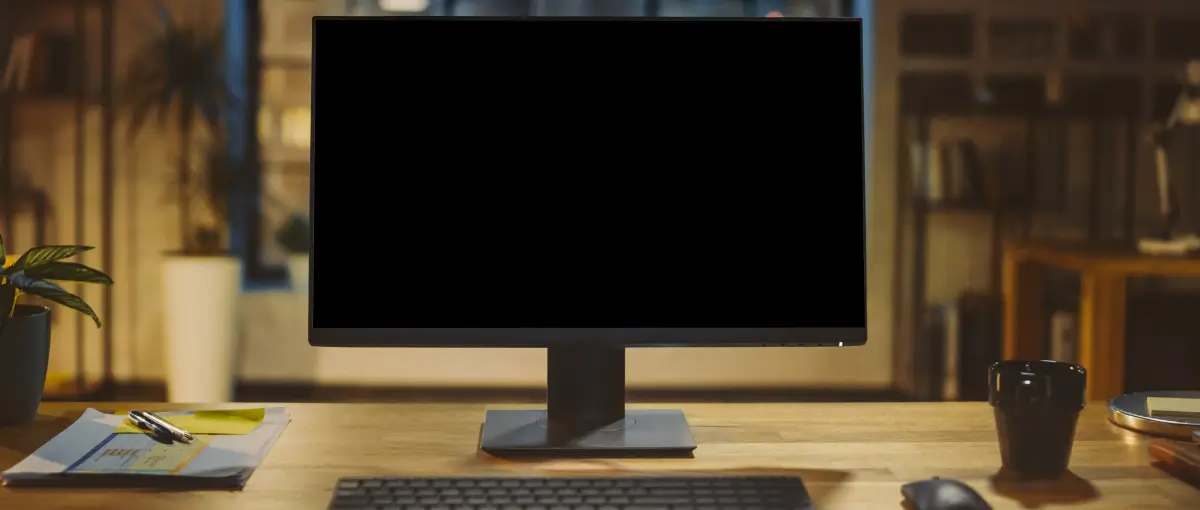
If none of the aforementioned fixes resolve the flickering, the internal parts of the monitor might be the cause. Aging LCD or LED backlights often fail first at the edges, especially the bottom, since heat accumulates there. In some cases, capacitor issues within the monitor’s power board can also cause localized flickering.
Unfortunately, repairing these parts is often more expensive than replacing the monitor. However, if your display is still under warranty, contact the manufacturer for a replacement.
Flickering in Laptops vs Desktops:
Flickering at the bottom of a laptop screen can be trickier than desktop. Laptops have tightly integrated displays, and problems may stem from the internal ribbon cable connecting the screen to the motherboard. Flexing the laptop lid often aggravates the issue. For desktops, the fix is usually simpler, as you can easily swap cables, monitors, or GPUs.
If you’re experiencing laptop screen flickering, professional repair may be the only solution, especially if the screen needs replacement.
Flickering During Specific Tasks:
Some users notice bottom flickering only during certain activities. For example:
- While gaming: This usually points to GPU strain or refresh synchronization problems. Lowering graphics settings or enabling V-Sync may help.
- While watching videos: Codec issues, outdated drivers, or hardware acceleration conflicts in media players often cause flickering. Disabling hardware acceleration in browsers or apps may resolve it.
- When idle: If flickering appears even when the system is idle, the monitor itself is likely to be to blame.
Preventive Measures:

To avoid future flickering, consider these preventive habits:
- Keep your PC and monitor dust-free for proper airflow.
- Use surge protectors to safeguard against electrical instability.
- Invest in high-quality cables and connectors.
- Avoid running your monitor at maximum brightness constantly.
- Update software and drivers regularly.
By maintaining your setup, you extend the lifespan of your monitor and minimize display problems.
The Future of Display Technology:
Flickering has become less common with advancements in display technology. OLED and MicroLED panels are designed for smoother performance and fewer backlight-related issues. Adaptive sync technologies, when implemented correctly, reduce screen tearing and flickering.
In the future, monitors may even feature self-diagnostic systems that automatically adjust refresh rates and voltage to prevent visible flickers.
When to Seek Professional Help:
If flickering persists despite troubleshooting, it may be time to seek expert repair. Expert technicians are able to determine whether the problem is with the internal circuitry, the panel, or the backlight. But weigh the price of repair against the price of a new display. It is typically more cost-effective to replace obsolete displays.
Conclusion:
Bottom of monitor flickering can be an annoying issue, but it’s not always a sign of permanent damage. In many cases, simple fixes like adjusting refresh rates, updating drivers, or replacing cables solve the problem. However, persistent flickering may point to deeper hardware faults within the monitor or GPU.
By carefully diagnosing the issue and trying step-by-step solutions, most users can eliminate flickering without much hassle. And even if replacement becomes necessary, it’s worth remembering that newer monitors come with better technology that reduces the chances of flickering in the first place.
FAQs:
1. Why does only the bottom of my monitor flicker?
Localized flickering often happens because of panel backlight wear, cable issues, or synchronization errors between the GPU and the display system. It is less likely to be software-only when isolated to one specific area.
2. Can a faulty HDMI cable cause bottom screen flickering?
Yes, damaged or low-quality cables can lead to corrupted signals that manifest as partial flickering artifacts on-screen. Switching to a certified cable usually resolves this frustrating issue quickly.
3. Is flickering harmful to my monitor?
Occasional flickering won’t damage the monitor, but persistent issues may worsen over time if caused by failing backlights or capacitors inside. It can also cause noticeable eye strain for users.
4. Should I replace my monitor if only the bottom flickers?
Not immediately. First, test different cables, drivers, and refresh rates thoroughly. If none of these work and your monitor is out of warranty, replacement may be the most practical and cost-effective solution.
5. Can overheating cause bottom flickering?
Yes, especially if the GPU overheats severely under heavy rendering loads. Improving cooling and reducing stress on the GPU hardware can often resolve this recurring issue efficiently.
