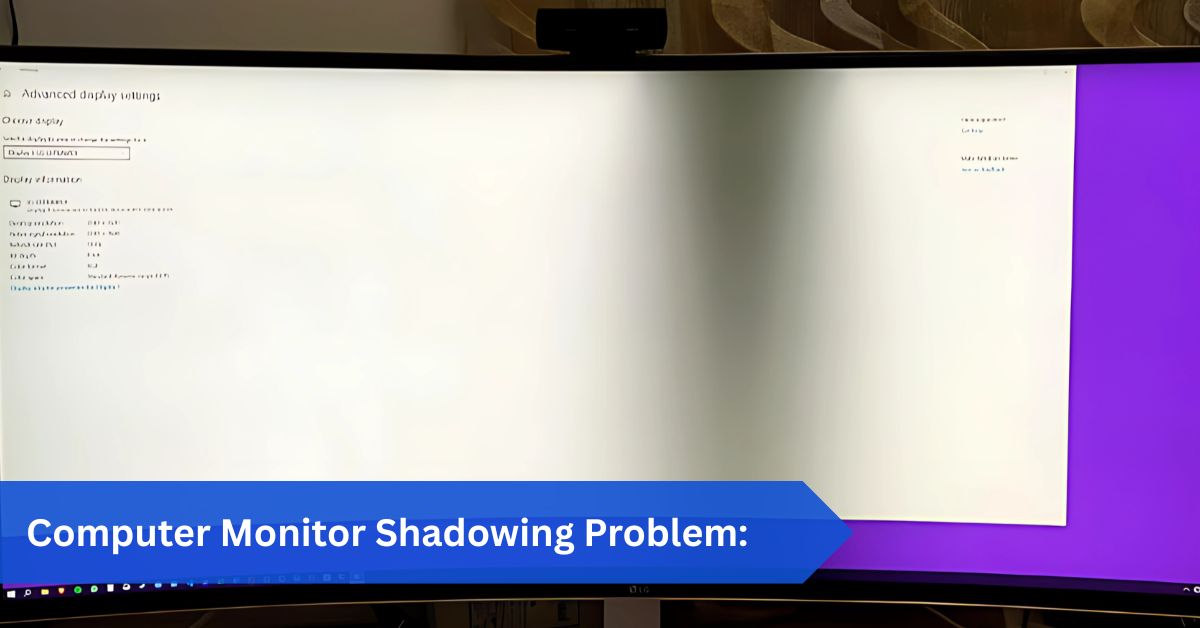Introduction:
Imagine you’re in the middle of a fast-paced game or editing a video project when you suddenly notice faint trails following objects on your screen. That unwanted blur is called monitor shadowing or ghosting. It’s not a supernatural event but a common issue that frustrates gamers, video editors, designers, and everyday users alike.
If you notice faint trails or blurry motion, you are likely experiencing a computer monitor shadowing problem. This issue is often caused by slow response times, mismatched refresh rates, or loose cables. You can fix it by enabling overdrive, updating drivers, or replacing cables. Regular maintenance and correct settings help keep your display smooth and shadow-free.
The good news is that shadowing usually doesn’t mean your monitor is permanently damaged. It’s often caused by performance factors such as response time, refresh rates, cables, or interference. However, ignoring it can degrade your viewing experience and even reduce the lifespan of your monitor. This guide explains what causes shadowing, how to fix it, and how to prevent it so you can enjoy a clear, lag-free display every time.
In This Article, we discuss “Computer Monitor Shadowing Problem.”
Understanding the Types of Display Issues:
Monitor Shadowing vs. Monitor Ghosting:
The terms “shadowing” and “ghosting” are often used interchangeably. Both describe visual trails that appear behind moving objects on a monitor. Shadowing typically refers to darker, more distinct trails, whereas ghosting may occur as a faint blur. Either way, both disrupt image clarity.
Difference Between Shadowing, Blurriness, and Burn-In:
- Blurriness: A general lack of sharpness caused by poor resolution, wrong settings, or low-quality panels.
- Burn-In: Permanent image retention seen mostly in OLED screens when static elements (like a logo) remain on the display for too long.
- Shadowing: Temporary duplicate-like trails caused by slow response times or signal mismatches.
Common Symptoms of Shadowing Problems:
- Text appears doubled or smeared when scrolling.
- Fast-moving game characters leave a trail.
- Images look fuzzy or hazy.
- High-motion videos appear unclear or difficult to follow.
Understanding these differences helps you figure out whether you’re dealing with shadowing or another issue entirely.
Main Causes of Monitor Shadowing:

Slow Response Time of Monitors:
Each pixel on your screen needs time to transition between colors. Monitors with high response times (like 10ms or more) struggle with fast-moving visuals, leaving trails behind objects. Compared to IPS or TN panels, VA panels are particularly vulnerable to ghosting.
Refresh Rate and Signal Mismatches:
When your monitor’s refresh rate doesn’t align with your graphics card’s output, it causes tearing, lag, and shadow-like artifacts. For instance, a 60Hz monitor paired with a GPU pushing 144 frames per second can produce messy visuals.
Faulty or Loose Monitor Cables:
Poor-quality or damaged HDMI, VGA, or DisplayPort cables can distort the signal being sent to your monitor. This distortion often shows up as ghosting, flickering, or random lines.
Electromagnetic Interference (EMI):
Nearby electronic devices—like speakers, routers, fluorescent lights, or even fans—can interfere with your monitor’s display. EMI can create faint shadows, flickers, or even color distortions.
Outdated or Corrupt Graphics Drivers:
Your GPU drivers play a huge role in how signals are processed. Outdated drivers may cause refresh mismatches, low frame synchronization, or ghosting artifacts.
Overheating and Power Supply Issues:
A GPU or monitor that is overheated finds it difficult to process images or videos smoothly. Shadowing or flickering can also be caused by a poor or erratic power source.
Panel Quality and Aging Monitors:
Older monitors naturally degrade over time. Cheaper models also use lower-quality panels that struggle with fast motion. Persistent shadowing can just be an indication that it’s time for an upgrade if your display is between five and seven years old.
Shadowing in Gaming and Movies:
Why Fast-Moving Objects Trigger Shadowing:
When objects move quickly across the screen, monitors with slower response times can’t keep up. Instead of clean transitions, pixels leave remnants of previous frames—like a car leaving a smoky trail behind it.
How Gamers Are Affected by Monitor Shadowing:
Gamers notice shadowing the most because they deal with fast frame rates and split-second reactions. Shadow trails can cause:
- Missed shots in first-person shooters.
- Difficulty tracking opponents in competitive games.
- Eye strain after long sessions.
Shadowing During Video Playback:
Movie fans aren’t immune. Action-packed chase scenes or fast camera pans look smeared and unclear when shadowing occurs. Instead of enjoying crisp visuals, you’re left with blurry motion trails.
Diagnosing Monitor Shadowing:
Running a Ghosting or Shadowing Test (Blur Busters UFO Test):
The Blur Busters UFO Test is one of the easiest ways to check for shadowing. If you see multiple UFOs trailing behind each other, your monitor suffers from ghosting.
Checking Cables and Connections:
Loose or damaged cables are one of the simplest causes of shadowing. Unplug, replug, or replace them to see if the issue improves.
Identifying EMI Sources:
Turn off or move devices like wireless speakers, routers, or fluorescent lamps. If shadows disappear, EMI was the culprit.
Testing Monitor on Another Device:
Connect your monitor to another computer or console. If shadowing continues, your monitor is the problem. If not, your graphics card or original PC is the problem.
How to Fix Monitor Shadowing:

Adjusting Refresh Rate and Resolution:
Go into your system display settings and set the refresh rate to match your GPU’s capabilities. Reducing resolution can also lessen ghosting and alleviate effort.
Enabling Overdrive/Response Time Settings:
Modern monitors often include an Overdrive setting that speeds up pixel transitions. Turning it on (or setting it to “Fast”) reduces ghosting significantly.
Updating Graphics Drivers:
Outdated drivers cause more problems than you’d think. Download the latest drivers from NVIDIA, AMD, or Intel’s website to ensure compatibility.
Replacing or Testing Monitor Cables:
Swap cheap or damaged HDMI cables for high-quality, certified versions. DisplayPort is usually the best choice for gaming.
Reducing Electromagnetic Interference:
Keep your monitor away from interference-causing devices. Even moving your setup to another power outlet can make a difference.
Resetting Monitor to Factory Settings:
If you’ve been tweaking settings without results, reset your monitor. Factory settings often fix ghosting-related misconfigurations.
Cooling and Power Solutions:
Ensure your PC and monitor have proper ventilation. Use reliable surge protectors and connect monitors directly to wall outlets when possible.
When to Replace the Monitor:
If shadowing still occurs after trying everything, your display may be too old or underpowered. In this case, upgrading to a gaming or high-refresh-rate monitor is the best long-term solution.
Advanced Fixes and Settings:
V-Sync, FreeSync, and G-Sync Settings:
These methods eliminate the majority of ghosting and tearing problems by synchronizing the output of your GPU with the refresh rate of your monitor.
Customizing Contrast, Brightness, and Sharpness:
Overly high contrast or brightness can exaggerate ghosting. Adjust settings until visuals look clean without leaving trails.
Disabling Dynamic Contrast or Noise Reduction:
Some monitor features (like Motion Smoothing or Dynamic Contrast) attempt to “enhance” visuals but actually worsen ghosting. Turn them off if shadowing persists.
Using Better Quality Display Cables:
Invest in HDMI 2.1 or DisplayPort 1.4 cables if your hardware supports them. They handle higher bandwidths and reduce artifact risks.
Preventing Monitor Shadowing:
Keeping Drivers Updated:
Regularly updating drivers ensures your monitor and GPU stay in sync with the latest optimizations.
Choosing the Right Monitor for Your Needs:
- Gamers: Look for 1ms response time and 144Hz+ refresh rates.
- Editors/Designers: IPS panels with strong color accuracy.
- General Users: A reliable mid-range monitor with at least 75Hz refresh.
Proper Placement and Cable Management:
Avoid bending or tangling cables, and keep them away from high-interference devices.
Avoiding EMI Sources Near Monitors:
Keep microwaves, speakers, routers, and fluorescent lights away from your setup.
Shadowing vs. Other Display Issues:
Shadowing vs. Input Lag:
Shadowing is visual trailing. Input lag is the interval of time between pressing a key and receiving the result. They often appear together, but are separate issues.
Shadowing vs. Image Retention and Burn-In:
Image retention and burn-in are long-term issues where images “stick” on the display. Shadowing is temporary and related to pixel transition times.
Shadowing vs. Dead Pixels:
Dead pixels are small black or colored dots. Shadowing affects moving images, not stationary ones.
Is Monitor Shadowing Dangerous?
Hardware Safety Concerns:
Shadowing won’t damage your monitor or GPU. It’s a performance issue, not a destructive one.
Impact on User Experience:
Even though it’s safe, shadowing can cause:
- Eye strain and headaches.
- Reduced gaming performance.
- Frustration in creative or editing tasks.
When to Seek Professional Help:
Signs Your Monitor Needs Repair:
- Shadowing persists after multiple fixes.
- Other artifacts appear (flickering, lines, or color distortions).
- Your monitor struggles with basic display stability.
Warranty Coverage for Shadowing Issues:
Most warranties don’t cover shadowing because it’s considered a performance issue. However, if caused by faulty hardware, you may qualify for a replacement.
Conclusion:
The computer monitor shadowing problem is one of the most common display issues users face today. While it doesn’t damage your monitor, it can ruin your experience in gaming, video playback, or everyday tasks. Fortunately, it’s often fixable with simple solutions like updating drivers, changing settings, replacing cables, or reducing interference.
For those with aging or low-quality monitors, investing in a new high-refresh-rate, low-response-time display might be the smartest move. By understanding shadowing’s causes, applying fixes, and taking preventive measures, you can ensure your visuals stay sharp, smooth, and free from ghostly trails.
FAQs:
1. What is the easiest fix for monitor shadowing?
Turning on your monitor’s Overdrive feature is often the fastest way to reduce shadow trails. It improves pixel response time, making motion look smoother without major technical adjustments.
2. Can monitor shadowing permanently damage my display?
No, shadowing doesn’t harm your hardware—it’s a signal or processing issue. Unlike burn-in or physical damage, shadowing is temporary and usually correctable with proper settings or cable replacements.
3. Does monitor shadowing affect gaming performance?
Yes, it can cause motion blur, reduce accuracy, and strain your eyes during long sessions. Competitive gamers, in particular, may notice decreased reaction times when shadowing is left unresolved.
4. How do I test my monitor for ghosting and shadowing?
Use the Blur Busters UFO Test online. If you see trails behind moving objects, your monitor is ghosting. This simple test helps confirm whether the issue is settings-related or hardware-based.
5. Should I buy a new monitor if shadowing persists?
If fixes don’t work and your monitor is old or low-quality, upgrading is the best long-term solution. Shadowing is nearly always eliminated by a modern display with greater refresh rates and faster response times.
Read More:
Black Line in Monitor: Causes, Fixes, and Prevention
Shadow on Computer Monitor: Guide to Ghosting, Double Images, and Fuzzy Text
Monitor Scaling: Everything You Need to Know
Service Brake Pad Monitor: The Ultimate Guide
Can’t Detect Second Monitor? 15 Proven Fixes For You