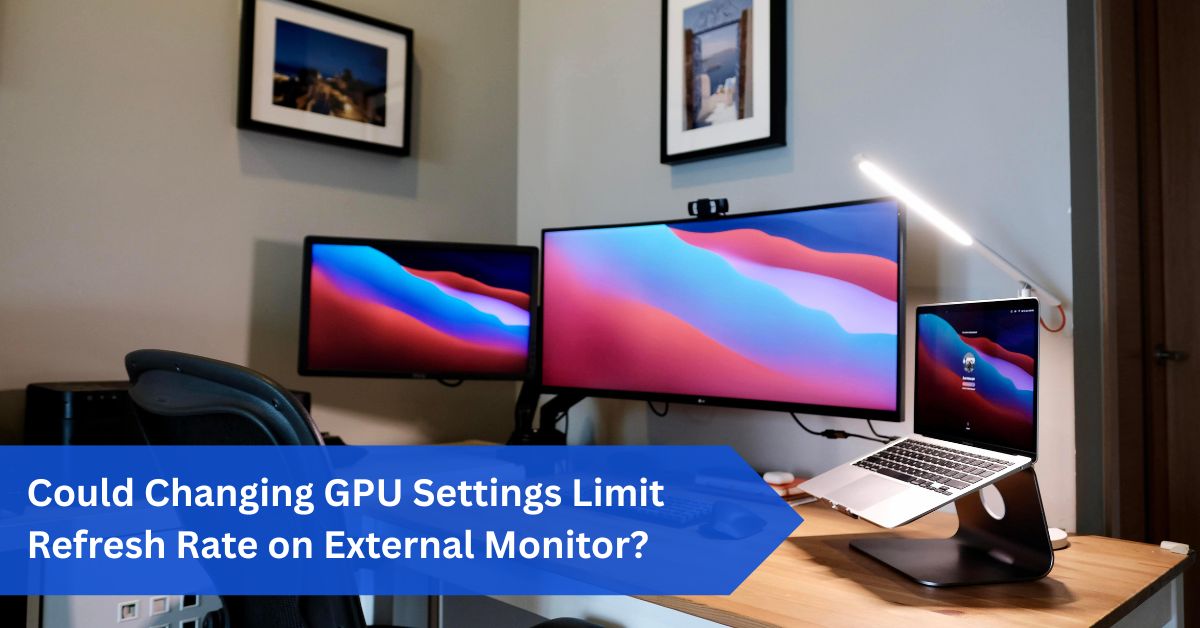Introduction:
Imagine purchasing a top-tier gaming monitor advertised as 144Hz or 240Hz, only to find it stuck at 60Hz. Many think the monitor is broken, but often the GPU configuration is the issue. This leads to the question: Could Changing GPU Settings Limit Refresh Rate on External Monitor?
Yes—GPU settings can limit your monitor’s refresh rate. Resolution, drivers, cables, and sync options often cap performance at 60Hz until properly adjusted, so checking GPU control panel settings, cables, and drivers is essential for unlocking the full 144Hz or 240Hz potential.
Yes, the speed at which visuals refresh on your monitor is directly influenced by the GPU settings. However, can the refresh rate on an external display be limited by adjusting GPU settings? Yes is the quick answer, but the full answer is a little trickier.
We’ll go over refresh rates, GPU settings, ports, cables, drivers, and all the other details in this article so you can understand why your display isn’t working as it should and how to resolve it.
In This Article, we discuss “Could Changing GPU Settings Limit Refresh Rate on External Monitor?”
What Is Refresh Rate?
The refresh rate, expressed in Hertz (Hz), is the rate at which the image on your monitor changes every second. Unlike a 60Hz monitor, which refreshes 60 times each second, a 144Hz monitor refreshes 144 times per second.
Consequently, there is less motion blur, more fluid animations, and more responsive gaming or scrolling. However, frame rate (FPS) and refresh rate are not the same. The GPU is in charge of controlling the frame rate, or how many frames it can generate in a second, whereas the display controls the refresh rate.
Imagine your screen as the waiter bringing the food that your GPU (frames) is preparing. Your food won’t arrive any sooner if the waiter takes their time serving it, even if the chef makes it quickly. Similarly, you won’t get the most out of a strong GPU if your monitor refreshes slowly.
How GPU Settings Affect Display Performance:
Your GPU doesn’t just render frames; it also determines how those frames are sent to the monitor. When you change GPU settings in the NVIDIA Control Panel, AMD Adrenalin, or Intel Graphics Command Center, you’re effectively telling the GPU how to communicate with your monitor.
Settings like resolution, scaling mode, synchronization, and color depth can all affect refresh rate. For example, if you select an ultra-high resolution, the GPU may reduce the refresh rate to stay within bandwidth limits. Similarly, enabling features like Vertical Sync (V-Sync) can lock frame delivery to lower refresh rates. This is why your monitor may advertise 144Hz but still default to 60Hz until you manually adjust the GPU output.
Can Changing GPU Settings Limit Refresh Rate?

Yes, absolutely. Here are the most common situations where GPU settings directly limit refresh rate: 1. Resolution too high – Setting 4K resolution may force a 60Hz limit, even though your monitor supports 144Hz at lower resolutions. 2. Driver defaults – Sometimes, GPUs default to “safe” refresh rates like 60Hz until manually adjusted.
3. V-Sync enabled – This can cap your refresh rate to match the GPU’s frame rendering speed. 4. Incorrect scaling – GPU scaling options can cause refresh rate mismatches. 5. Multiple monitors – Adding a second monitor with a lower refresh rate can cause the GPU to restrict output. So yes, tweaking GPU settings the wrong way can absolutely hold back your monitor’s full potential.
Resolution and Its Role in Refresh Rate:
Resolution and refresh rate are like two sides of the same coin; they both require bandwidth. The increased resolution means that there are more pixels to refresh, which limits the number of pixels that can be updated each second. As an example, 1080p @ 144Hz is easily achievable with the majority of GPUs and connections.
More GPU power and wider bandwidth cables are required for 1440p at 144Hz. A powerful GPU and DisplayPort 1.4 or HDMI 2.1 are needed for 4K at 144 Hz. In order to compensate for an overly high resolution, your GPU may automatically lower the refresh rate if the appropriate hardware support is not available.
The Role of Cables and Ports:
One of the biggest limitations in refresh rate is your connection. When many customers utilize the wrong HDMI or DisplayPort cable, they wonder why their monitor won’t go above 60Hz. 1.4 HDMI: 120 Hz 4K, 30 Hz, 1080p. DisplayPort 1.2; HDMI 2.0 for 1080p at 240 Hz and 4K at 60 Hz; HDMI 2.1 for 4K at 120 Hz and 8K at 60 Hz, 1440p at 144 Hz, and 4K at 60 Hz. 4K at 120 Hz, 1440p at 240 Hz, and DisplayPort 1.4. An HDMI 1.4 display cannot be utilized with a 144Hz monitor.
Once it has identified the limitation, the GPU appropriately restricts output. Check not just the monitor and GPU, but also the cable version.
Monitor Capabilities vs GPU Output:
Your GPU may be able to handle 240Hz, but your monitor might not. Certain monitors can only handle high refresh rates at specific resolutions. At 1080p, a monitor may operate at 144 Hz, but at 4K, it may only operate at 60 Hz.
Higher refresh rates must also be manually enabled in the on-screen display (OSD) settings of many displays. If this option is not enabled, your GPU may only view the mode with a lower refresh rate.
V-Sync and G-Sync/Freesync Settings:

Technologies for sync have two sides. Screen tearing is avoided using V-Sync, which locks GPU output to the refresh rate of the monitor. It may, however, also limit refresh rates, occasionally resulting in performance that falls short of what the monitor can handle. G-Sync and FreeSync are adaptive sync technologies that enable dynamic matching between the GPU and monitor.
Though they can occasionally cap the maximum refresh rate based on your GPU settings, they stop tearing with less lag. Therefore, turning these features on or off may affect how quickly your monitor refreshes.
Custom Resolution Utility (CRU) and Manual Tweaks:
Advanced users sometimes use tools like CRU to push their monitors beyond the factory refresh rate. While this can work, it carries risks.
If the GPU detects instability, it may revert the monitor back to safe limits like 60Hz. Similarly, incorrectly entered settings may confuse the GPU, resulting in refresh rate lockouts.
Drivers and Software Control Panels:
Refresh rates are greatly influenced by GPU drivers. Outdated drivers might not support newer monitor capabilities. Furthermore, unless users specifically choose higher settings, AMD Adrenalin and the NVIDIA Control Panel frequently default to 60Hz. Here’s how to make sure: Go to Display > Advanced Display → Refresh Rate in Windows Settings.
Change Resolution → Choose the preferred refresh rate from the NVIDIA Control Panel. AMD Adrenalin > Refresh Rate → Display Settings. Even though it supports more, your monitor may never go above 60Hz if you don’t manually adjust it.
Dual Monitor Setups and Refresh Rate Issues:
Running dual monitors often creates refresh rate headaches. If one monitor only supports 60Hz and the other supports 144Hz, the GPU may prioritize compatibility, dropping both to 60Hz.
This is especially common when using HDMI for one and DisplayPort for the other. To fix this, you may need to assign a primary display and ensure the high-refresh-rate monitor uses the best available port.
Laptop GPUs and External Monitors:

The laptop adds another level of complexity. Many laptops include hybrid graphics, which switch between integrated Intel graphics and discrete NVIDIA/AMD GPUs. The frequent handling of external monitors by the integrated GPU may limit refresh rates. The solution is to force the system to use the dedicated GPU.
This can be done using the GPU program, Windows settings, or BIOS. If you omit this step, your external monitor may remain capped at 60Hz regardless of how powerful your dedicated GPU is.
Troubleshooting Refresh Rate Problems:
Try these actions if your external monitor won’t go above 60Hz: Examine the official specifications of your display. Make sure that the specified refresh rate is supported by your cable. Use DisplayPort if at all possible. Verify that your GPU drivers are current. Use the GPU control panel or Windows to manually adjust the refresh rate. Make sure the monitor is powered by your GPU rather than integrated graphics.
You should disable any extraneous sync settings that might be restricting refresh rates. You can typically determine whether the limitation is caused by the monitor, hardware, or GPU settings by carefully examining each of these.
Best Practices for Optimal Refresh Rate:
Always use DisplayPort for high refresh rates above 120Hz. Match resolution and refresh rate realistically based on hardware. Update GPU drivers regularly. Set your high-refresh-rate monitor as the primary display.
Avoid cheap HDMI cables—buy certified ones. Double-check in-game settings, as some games default to 60Hz.
Conclusion:
Is it feasible to change the GPU settings to lower the refresh rate on an external monitor? Indeed, and it occurs more frequently than most people think. Your monitor may perform poorly due to outdated drivers, bad connectors, sync problems, poor resolution selections, or just default settings.
The good news? With a little troubleshooting, the majority of these problems may be resolved. So, Could Changing GPU Settings Limit Refresh Rate on External Monitor? Absolutely—and by using the appropriate connectors, updating drivers, and adjusting GPU control panel settings, you can restore the seamless performance you expect from your display.
FAQs:
1. Why does my monitor default to 60Hz instead of 144Hz?
Because 60Hz is frequently set as the default option by Windows or GPU applications automatically. It must be manually changed later in the Windows display settings or the graphics control panel options.
2. Can older HDMI cables limit my refresh rate?
Indeed. Refresh rates are often limited heavily by older HDMI versions, such as 1.4 connections. For 144Hz or higher stable refresh rates, DisplayPort or HDMI 2.0/2.1 cables are required.
3. Why is my laptop limiting the refresh rate of external monitors?
Because the integrated GPU chip often directly drives external monitors and displays by default. You’ll need to force the laptop computer device system to use its dedicated GPU hardware instead.
4. Does overclocking a monitor with CRU improve performance?
It can, but it’s a very risky practice overall. If unstable, then the GPU hardware may automatically restrict the refresh rate back to 60Hz or even lower levels.
5. Can dual monitors cause refresh rate issues?
Yes. A 60Hz secondary monitor can drag down a 144Hz gaming monitor easily if GPU settings aren’t configured properly. Always assign the higher refresh rate monitor as the primary display output.