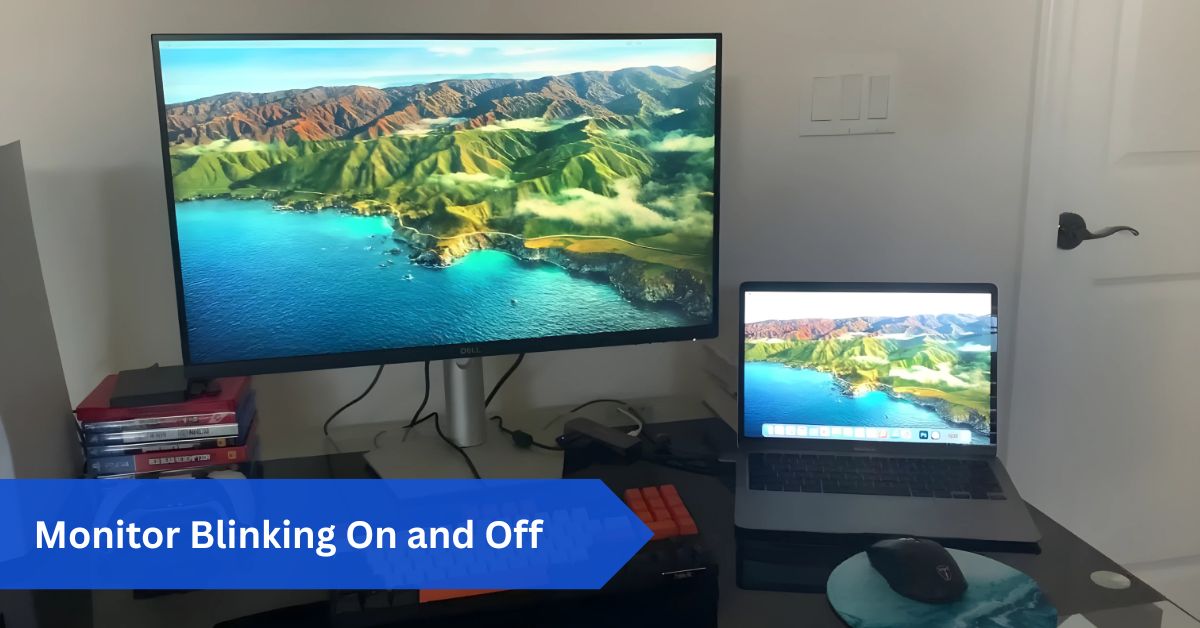Introduction:
Imagine sitting at your desk, deep into work or immersed in a game, when suddenly your Monitor Blinking On and Off disrupts everything. At first, it seems like a minor glitch, but then it happens repeatedly. The screen goes black for a second, then returns. Sometimes it happens once an hour, other times every few minutes.
If your monitor keeps blinking on and off, it’s often due to loose cables, outdated drivers, power issues, or incorrect refresh rate settings. Check connections, update your GPU drivers, and match display settings to your monitor’s specs. Regular maintenance can help prevent future blinking issues.
This issue — often called monitor blinking, flickering, or intermittent black screens — is one of the most frustrating problems users face. Not only does it interrupt productivity, but it also raises concern: Is my monitor dying? Is it my graphics card? Could it be a simple cable issue?
The truth is, there are many possible causes, but most can be identified and fixed with the right troubleshooting steps. In this guide, we’ll cover everything:
- Common causes of monitor blinking
- Quick DIY fixes anyone can try
- Windows and macOS troubleshooting
- Gaming- and dual-monitor-specific problems
- Hardware vs. software diagnosis
- When to repair or replace your monitor
- Long-term prevention
By the end, you’ll know exactly how to deal with monitor blinking — no guesswork required.
1. What Does Monitor Blinking Really Mean?
Monitor blinking can present itself in different ways. Recognizing the exact symptom helps narrow down the cause.
- Short Flickers – The display quickly turns black for less than a second.
- Full Blink-Off – The screen goes fully dark for 1–5 seconds before returning.
- Intermittent Disconnect – The monitor behaves as though it’s unplugged, sometimes showing “No Signal” before coming back.
- Repeated Cycling – Monitor turns off/on continuously until the PC is restarted or the cable is reconnected.
Each pattern can suggest different causes: flickers often relate to refresh rate mismatches, while full disconnects often point to cable or GPU issues.
2. The Main Causes of Monitor Blinking:
The root of the issue usually falls into one of the following categories:
2.1 Connection Problems:
- Loose HDMI, DisplayPort, or VGA cable.
- Damaged pins in connectors.
- Low-quality cables are unable to handle high refresh rates (e.g., 144Hz).
2.2 Graphics Card Issues:
- Outdated drivers.
- Overheating or overclocking instability.
- Faulty GPU ports.
2.3 Monitor-Specific Issues:
- Failing internal components (capacitors, backlight).
- Defective firmware.
- Overdrive or motion settings are causing instability.
2.4 Power Supply Fluctuations:
- Weak or unstable desktop PSU.
- Faulty monitor power adapter.
- Bad surge protectors or wall sockets.
2.5 Software & OS Problems:
- Windows updates are introducing GPU conflicts.
- macOS brightness and True Tone are interfering with external displays.
- Conflicts with screen recording or overlay software.
2.6 Refresh Rate & Resolution Conflicts:
- Running monitor at unsupported refresh rate.
- Dual monitors using mismatched Hz values.
- Enabling HDR on one monitor while the other doesn’t support it.
3. Quick Fixes You Should Try Immediately:
Before diving into deep troubleshooting, test these simple steps:
- Check Cables – Ensure HDMI/DisplayPort cables are snug and undamaged.
- Restart Devices – Power cycle both the monitor and computer.
- Try Another Port – Switch from HDMI to DisplayPort or vice versa.
- Swap Cables – Use a high-quality certified cable.
- Test with Another Device – Plug the monitor into a laptop or console to rule out PC issues.
Often, these steps alone solve 40–50% of cases.
4. Troubleshooting on Windows:
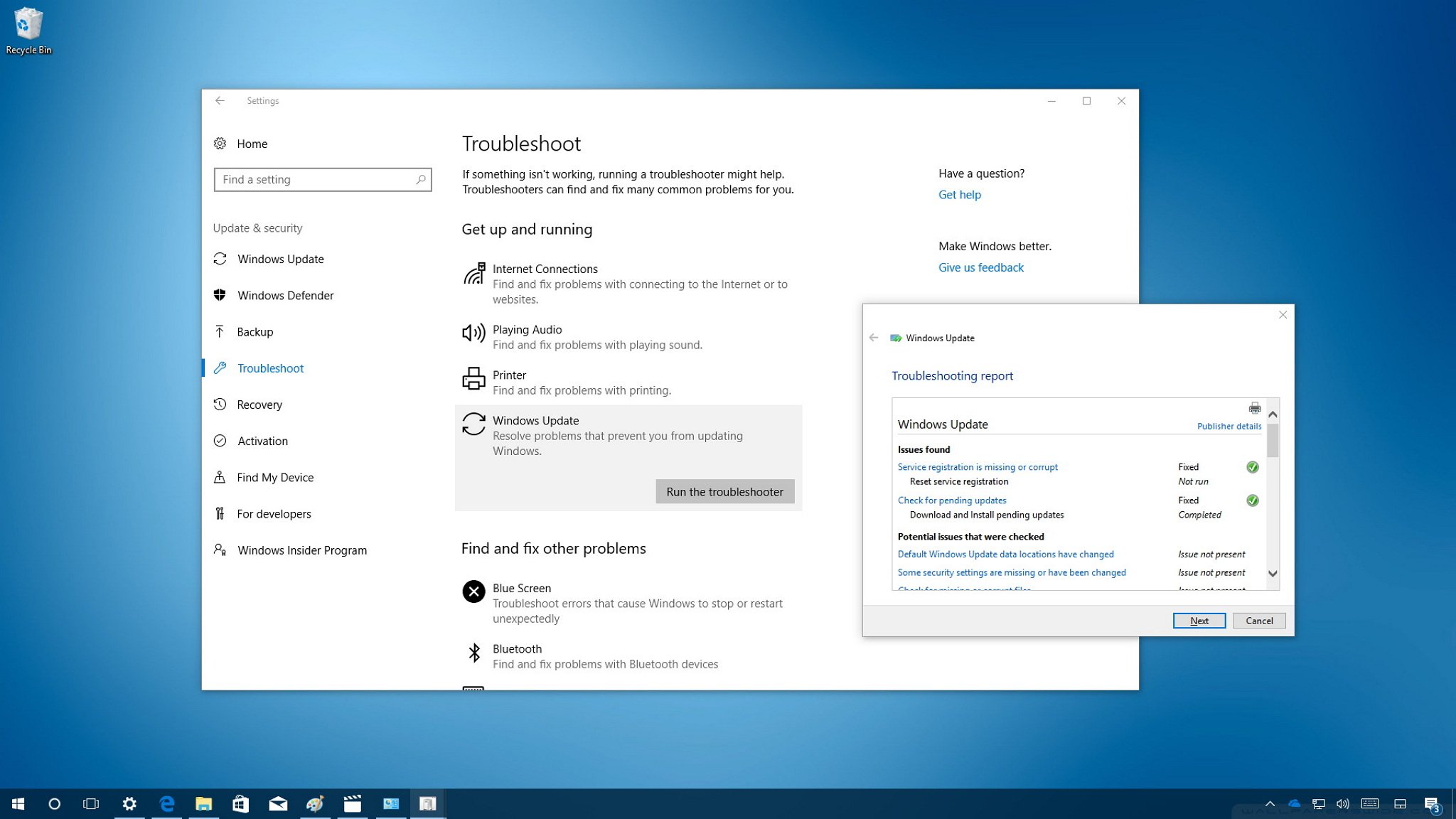
4.1 Update GPU Drivers:
- NVIDIA: Use GeForce Experience.
- AMD: Use Radeon Software.
- Intel: Use Intel Support Assistant.
4.2 Adjust Refresh Rate:
- Right-click Desktop → Display Settings → Advanced Display.
- Select a refresh rate officially supported by the monitor.
4.3 Disable Problematic Features:
- Turn off Windows Game Bar.
- Disable overlays from Discord, Steam, and NVIDIA ShadowPlay.
4.4 Power Settings:
- Control Panel → Power Options → Set to High Performance.
- Disable automatic display shutoff.
5. Troubleshooting on macOS:
Mac users often face blinking with external monitors.
- Update macOS – Apple frequently releases display-related fixes.
- Use Proper Cables – Only certified USB-C/Thunderbolt cables.
- Reset PRAM/NVRAM & SMC – Helps fix hardware recognition issues.
- Disable True Tone & Auto-Brightness – Prevents sudden brightness shifts.
- Mirror vs. Extend – Test both modes to identify glitches.
6. Gaming-Specific Problems:
Gaming setups push monitors to their limits, especially high-refresh-rate displays.
6.1 G-Sync & FreeSync:
- Some games experience instability with adaptive sync.
- Try disabling G-Sync/FreeSync to test stability.
6.2 Overclocked Refresh Rates:
- If you’ve manually overclocked your monitor to 165Hz or higher, revert to the factory default.
6.3 VRR & HDR:
- Variable Refresh Rate combined with HDR can cause blackouts.
- Disable one feature if both are enabled.
7. Dual-Monitor Blinking:
When using multiple monitors:
- Ensure both run at the same refresh rate.
- Connect both to the same GPU (not one on the GPU, one on the motherboard).
- Disable HDR on mismatched displays.
- Try swapping monitor positions in Windows Display Settings.
8. Laptop External Monitor Issues:
Laptop users often report external displays blinking.
- Force laptop to use dedicated GPU (NVIDIA/AMD).
- Update BIOS and chipset drivers.
- Use certified USB-C to HDMI/DP adapters.
- Disable “Hybrid Graphics Mode” in BIOS if available.
9. Advanced Hardware Fixes for Monitor Blinking On and Off:

If basic fixes fail:
9.1 Test Monitor Independently:
- Connect the monitor to a different streaming stick, PC, or game console.
- The display itself can be broken if it continues to blink.
9.2 PSU Check:
- Desktop PCs: Ensure PSU wattage is sufficient for the GPU.
- Replace the monitor’s power adapter if faulty.
9.3 Internal Monitor Issues:
- Failing capacitors (common in older monitors).
- T-Con board malfunction.
- Professional repair may be needed.
10. Brand-Specific Monitor Issues:
Different brands have known quirks:
- BenQ – Blinking is often tied to refresh overclocking or faulty HDMI cables.
- Dell – DisplayPort handshake errors, often fixed by firmware updates.
- LG – True Tone & HDR conflicts.
- ASUS ROG – Overdrive settings causing flicker at high Hz.
- Samsung – Firmware bugs with ultrawide and curved models.
- Acer – Entry-level models are prone to cheap capacitors failing.
11. When It’s Definitely the Monitor:
Signs your monitor itself is the culprit:
- Blinks even without the input cable connected.
- Faint “popping” noise before the screen goes black.
- Visible lines, discoloration, or ghosting before blinking.
- Works fine for a while, then fails when warmed up.
At this point, replacement is usually the best option unless under warranty.
12. Real-World Case Studies:
Case 1 – Gamer with RTX 3070:
- Monitor blinked every few minutes at 144Hz.
- Switching from cheap HDMI to DisplayPort 1.4 solved it instantly.
Case 2 – Remote Worker with Dual Monitors:
- Dell + BenQ monitors running at different refresh rates.
- Matching both to 60Hz resolved the issue.
Case 3 – MacBook Pro User:
- The external LG monitor flickered when using a cheap USB-C hub.
- Buying a certified Thunderbolt dock fixed the blinking.
Case 4 – Old Office Monitor:
- Flickered after warming up.
- Diagnosed as a failing capacitor — replacing the monitor was cheaper than repairing it.
13. Preventing Monitor Blinking Long-Term:
- Always go for high-quality HDMI 2.1 or DisplayPort 1.4/2.0 cables to get the best performance and visuals.
- Avoid excessive monitor overclocking.
- Keep GPU drivers and OS updated.
- Clean monitor vents to prevent overheating.
- Use surge protectors or UPS units to avoid power spikes.
14. Professional vs. Home Troubleshooting:

- Home Fixes: Try the basics first. Check your cables, update drivers, adjust refresh rates, or make a few software tweaks.
- Professional Fixes: If the problem still isn’t solved, you may need advanced help like replacing the power supply, repairing faulty capacitors, or re-flashing the firmware.
If you’re not experienced with electronics, don’t attempt internal monitor repairs — leave it to professionals.
Conclusion:
A monitor blinking on and off isn’t always a sign of failure. More often than not, it comes down to simple issues like cables, refresh rates, or GPU drivers. With the step-by-step troubleshooting guide above, most users can fix the problem themselves.
However, if blinking persists after all troubleshooting, it’s likely a hardware problem inside the monitor. In that case, repair or replacement may be necessary.
Whether you’re a gamer chasing smooth 144Hz gameplay, a professional working with dual monitors, or a student using a laptop with an external screen, following the preventive steps above will help ensure your monitor stays stable, reliable, and blink-free.
FAQs:
Q1: Can a bad HDMI cable cause blinking?
Yes, especially at higher refresh rates like 120Hz or above, where cheap or damaged HDMI cables often fail to maintain a stable signal. Replacing it with a certified high-speed cable usually resolves the issue quickly.
Q2: Is my GPU dying if the monitor blinks?
Not necessarily. Blinking screens can result from loose connections, incorrect refresh rate settings, or outdated drivers. Test the monitor with another system first to confirm whether the GPU is truly at fault.
Q3: Does monitor age cause monitor blinking on and off?
Yes, aging components such as capacitors or backlight inverters often degrade over time. This wear can cause intermittent flickering or blinking, especially when the monitor has been used heavily for years.
Q4: Can Windows updates cause this?
Occasionally, yes. Some driver or firmware conflicts arise after system updates, particularly GPU-related ones. Rolling back the update or reinstalling drivers usually helps restore display stability.
Q5: Should I replace a blinking monitor?
If your monitor is still under warranty or shows signs of hardware failure, replacement is often the best long-term option. However, try basic troubleshooting first to rule out minor connection or software issues.