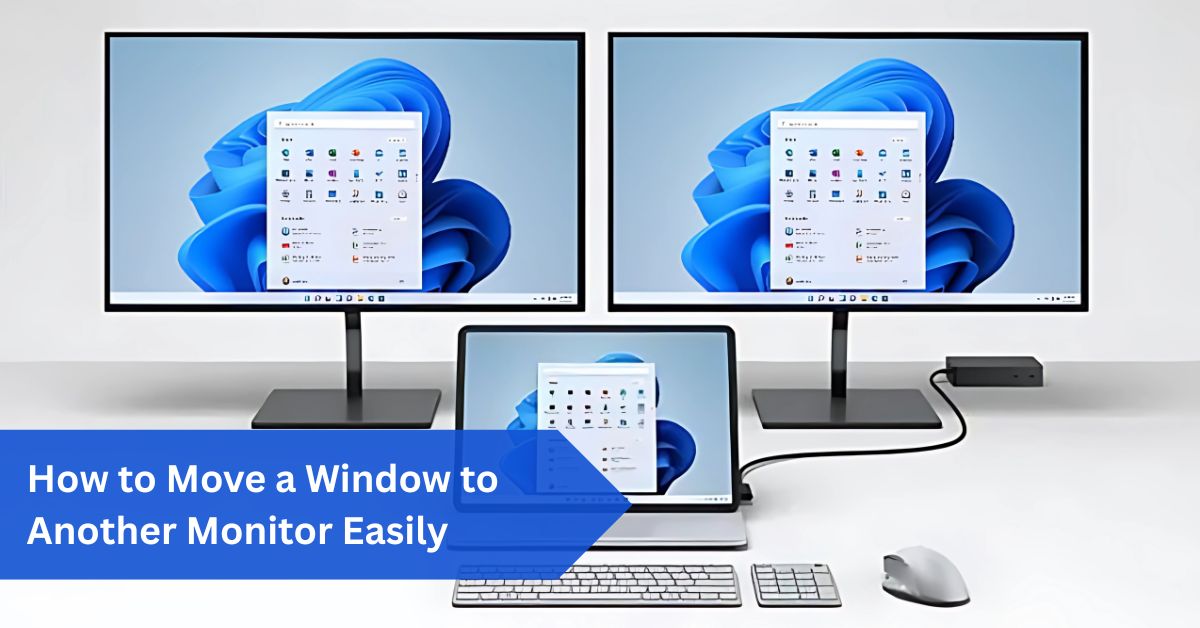Introduction:
Working on a single monitor can feel like living in a small apartment—you’re constantly running out of space. Piles of apps stack up, tabs overlap, and tasks get messy. Adding a second monitor is like knocking down the wall and expanding into a bigger room.
To move a window to another monitor, simply drag it across screens or use the shortcut Windows + Shift + Left/Right Arrow for instant transfer. On Mac, drag windows or use third-party apps like Magnet for shortcuts. Adjust display settings if the monitors aren’t aligned properly.
But there’s a catch: unless you know how to move windows from one screen to another, your shiny extra monitor won’t help much. This article walks you step by step through every method, shortcut, and trick so you can truly master a dual-screen setup.
In This Article, we discuss “Move a Window to Another Monitor.”
Understanding Multi-Monitor Basics:
Before learning how to shift windows, it’s helpful to understand how your computer sees multiple displays. There are two main modes. Duplicate mode shows the same thing on every monitor—perfect if you’re giving a presentation and need the audience to see what’s on your laptop.
Extended mode, on the other hand, spreads your desktop across both screens. This is where productivity and multitasking really shine. If your second monitor is on the right side of your main one, you can drag a window off the right edge and it will smoothly appear on the second display.
You can also rearrange monitors in system settings to match your real-world layout. This way, dragging feels natural—up means up, left means left.
Why Move Windows Between Monitors:
There are countless reasons why you’d want to shift a window across screens. Writers love having research open on one monitor and their draft on the other. It is common for programmers to write code on one screen and test on another. Designers can keep editing software on the main display and reference material or tools on the second.
Gamers might play on the primary screen and keep chat apps, stream controls, or walkthroughs on the side monitor. Even casual users benefit by watching videos on one display while browsing on another. In short, moving windows isn’t just a trick; it’s what makes multiple monitors worth having.
The Simple Drag and Drop Method:
The most intuitive way to move a window is by dragging. Simply click the title bar at the top of the window, hold the mouse button, and slide it toward the other monitor. Keep dragging until the window disappears from one screen and appears on the other. Release the mouse and you’re done.
This feels natural once your monitors are positioned correctly in system settings. For beginners, this is often the first and easiest method to try. The downside is that it can feel slow if you move windows frequently, especially across very large monitors.
Using Keyboard Shortcuts in Windows to Move a Window to Another Monitor:
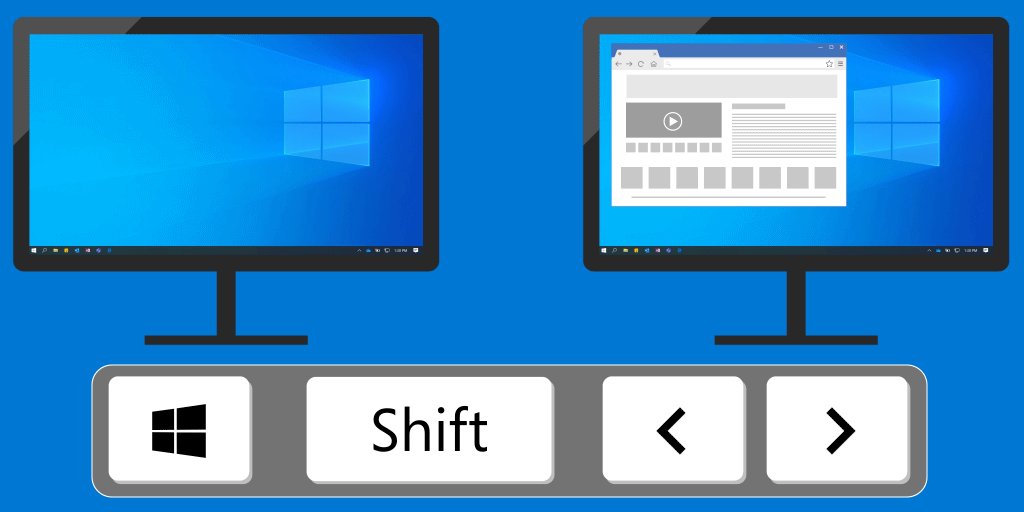
Windows users have powerful keyboard shortcuts for moving windows instantly. If you want to shift a window without touching the mouse, press Windows Key + Shift + Left Arrow or Windows Key + Shift + Right Arrow. This sends the active window directly to the monitor on that side.
It’s lightning fast and perfect if you’re juggling lots of programs. Additionally, Windows includes Snap Assist, which allows you to snap the window to that half of the screen by pressing the Windows Key + Left/Right Arrow. Combined with multiple monitors, you can quickly organize work across displays in neat halves and quarters.
Moving Windows on macOS:
Mac users aren’t left out. While macOS doesn’t have built-in shortcuts as robust as Windows, you can still move windows with ease. Dragging works the same—click and slide across displays. In addition, Mission Control lets you see all open apps and drag them between desktops or monitors.
Third-party apps like Magnet, Rectangle, or BetterSnapTool make this process even smoother, adding keyboard shortcuts similar to Windows. Many Mac power users swear by these tools because they save tons of time compared to dragging manually.
Moving Windows on Linux Systems:
Linux gives you flexibility depending on your desktop environment. On Ubuntu with GNOME, you can use Super (Windows Key) + Shift + Left/Right Arrow to move windows instantly.
KDE Plasma has similar shortcuts. The beauty of Linux is customization—you can create your own shortcuts in settings if defaults don’t suit you. If you’re a Linux enthusiast, tweaking these hotkeys can make your workflow perfectly personalized.
Adjusting Display Settings:
Moving windows might occasionally seem unpleasant due to improperly configured monitors. Maybe your second screen is physically above your laptop, but the system thinks it’s to the side.
To fix this in Windows, right-click the desktop, choose Display Settings, and rearrange the monitor icons to match their real-world position. On macOS, go to System Settings > Displays > Arrangement and drag them into place. Getting this right makes moving windows natural instead of frustrating.
Troubleshooting Common Issues:
What if a window refuses to move? One common issue is the app being maximized. You may need to scale it down to a smaller size before dragging. Another problem is monitors not being detected. Check cable connections, restart, or update graphics drivers.
Sometimes, windows get “stuck” off-screen if you unplug a monitor. In that case, use the keyboard shortcut Alt + Space, then press M (for Move), and use the arrow keys to bring it back. These tricks save you from headaches when technology doesn’t behave.
Enhancing Productivity with Multi-Monitor Setups:
Moving windows isn’t just about making space—it’s about creating a workflow. Many people dedicate one screen to communication (email, chat, calls) and another to focused work. Others keep creative tools on the main monitor while using the secondary screen for references, notes, or previews.
Streamers frequently operate streaming software on one monitor while playing games on the other. By strategically moving windows, you can design a workspace that matches how your brain works.
Tools and Apps to Make it Easier:
In addition to built-in options, software is available to make window management easy. DisplayFusion for Windows adds customizable shortcuts and even lets you assign rules like “always open Spotify on monitor two.” AquaSnap helps with snapping and tiling windows.
On Mac, tools like Magnet and Rectangle are incredibly popular for adding hotkeys. On Linux, tiling window managers such as i3 or AwesomeWM take customization to another level, letting you manage windows like puzzle pieces across multiple monitors.
Practical Tips for a Smooth Experience:
Here are some small but powerful habits. Learn the shortcuts early—they save hours over time. Position monitors ergonomically so you don’t strain your neck moving windows constantly. If you do presentations, practice quickly shifting apps to the projector screen so you look polished.
Gamers should set up borderless windowed mode for games so they can easily switch windows between screens without minimizing. Keeping your drivers and OS updated also prevents many window-moving bugs.
When Windows Won’t Move at All:
Sometimes, despite all your efforts, a window simply refuses to budge. This can happen with certain full-screen apps, particularly games. The trick here is switching the app to borderless windowed mode.
That allows you to move it just like any other program. Another workaround is adjusting display scaling—sometimes mismatched scaling between monitors causes issues. In stubborn cases, restarting the app after plugging in both monitors can fix it.
Advanced Multi-Monitor Features:
Once you’ve mastered moving windows, you can go further. Windows has a feature called Task View, where you can create multiple virtual desktops and assign windows to different monitors. Mac has Spaces, which function similarly.
Professionals often use docking stations that let them plug into three or four monitors at once. The basis for these sophisticated configurations is an understanding of how to move windows fluidly.
Real-Life Examples:

Picture a financial analyst who tracks markets on one screen while updating reports on another. Or a student attending an online class with Zoom open on one monitor while taking notes on the other. A video editor might place the timeline on their main screen and preview footage on the second screen.
A Twitch streamer plays on the main monitor but keeps chat, alerts, and audio controls on the side screen. In all these examples, moving windows is what keeps everything organized and efficient.
Conclusion:
Learning how to move a window to another monitor might seem small, but it’s the key to unlocking the full power of multiple screens. Whether you drag with your mouse, use slick keyboard shortcuts, or rely on special apps, mastering this skill makes work, gaming, or creative projects smoother. It’s like having an extra desk in your office—you’ll wonder how you ever managed without it.
FAQs:
1. What is the fastest way to move a window to another monitor?
Pressing Windows Key + Shift + Left/Right Arrow is the absolute quickest method available on Windows. On Mac, third-party apps like Magnet provide similar shortcuts for easier, faster, and smoother window movement overall.
2. Why can’t I drag a window to my second monitor?
This usually happens if the monitor arrangement is incorrect in display settings or if the app is maximized incorrectly. Before dragging, simply resize the window or adjust the display layout properly for improved accuracy.
3. Do I need special software to move windows?
No, dragging and built-in shortcuts generally work right out of the box. However, apps like DisplayFusion (Windows) or Rectangle (Mac) provide advanced control, deeper customization, and more flexible automation features easily.
4. Is it possible to switch full-screen games to a different monitor?
Not usually, since most full-screen games are completely locked to one display. Using borderless windowed mode makes it much easier to move games smoothly between monitors without frequent restarting issues appearing.
5. Does moving windows slow down performance?
Not at all. Moving windows is simply rearranging your digital workspace visually. Performance depends far more on your graphics card’s overall power and monitor resolution, not the actual shifting action itself.