Introduction:
You’re in the zone—writing, editing photos, or gaming—when you notice it: a faint trail behind moving objects, a doubled edge around text, or a weird echo of a window that won’t quite disappear. That shadow on the computer monitor can be maddening. The good news? In most cases, you can fix it yourself with a little method and a good cable (no, really—cables matter more than people think).
If your computer screen shows faint trails or blurry edges, check your cable and refresh rate carefully. Use a certified HDMI or DisplayPort cable, set the native resolution, and adjust the response time properly. These simple fixes usually remove shadows instantly without needing a new monitor.
This guide breaks everything down plainly. We’ll pin down what kind of “shadow” you’re seeing, zero in on the root cause, and walk through fixes from the simplest to the advanced. Along the way, you’ll pick up smart habits that keep your display crisp and stress-free.
In This Article, we discuss “Shadow on Computer Monitor.”
What “Shadow” Really Means (Ghosting vs. Double Image vs. Afterimage):
Before you start swapping hardware or adjusting settings, determine which symptom you’re experiencing. Although “shadow” is a general term, the solutions vary depending on the particular flavor.
Ghosting in Motion:
Ghosting is particularly noticeable when you pan in a game or drag a window across a dark background. It appears as a faint trail that follows moving objects. It is often associated with pixel reaction time, refresh-rate timing, overdrive settings, and insufficient signal integrity (e.g., long, poorly insulated connections).
True Double Image:
Imagine “echoed outlines” instead of a soft trail; a double image is a sharper, replicated offset of the entire image or boundaries. This can result from signal reflections (again, due to cables), a pass-through device behaving improperly, incorrect input mode, or even panel-level issues.
Image Persistence / Afterimage:
See a ghost of a static element after it’s gone (like a faint menu bar)? That’s image retention. It can be temporary (LCD) or more concerning (OLED burn-in). On LCDs, it usually fades if you vary the content or use the built-in panel refresh features.
Quick Triage: Five-Minute Diagnosis Before You Dive Deep:
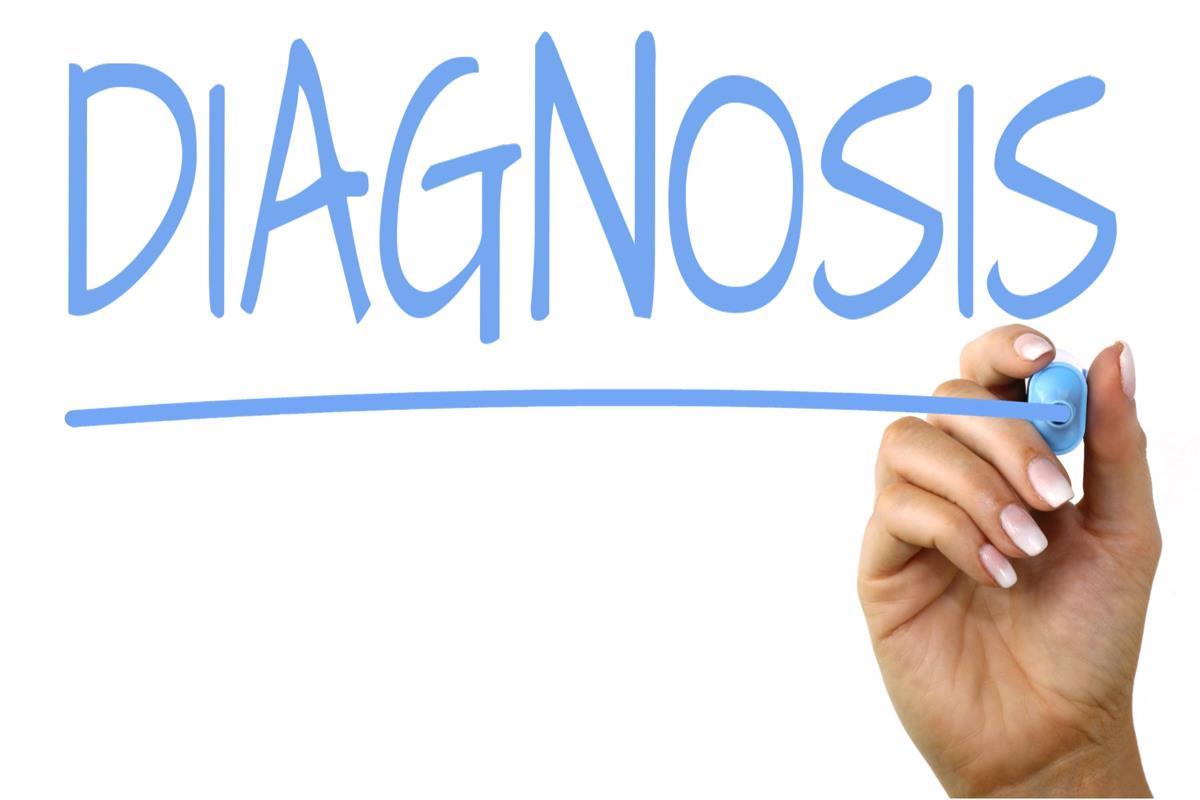
Time is precious. This blitz gets you answers fast.
Cable & Port Check:
After unplugging your display cable, firmly re-plug both ends. If at all possible, replace the cable with a well-known HDMI or DisplayPort cable that is shorter and better protected. For now, stay away from extensions.
Input Mode & Source Sanity:
Make sure that the selected input corresponds to the actual cable by using the INPUT/Source button on your monitor. You’d be surprised how often a wrong or “auto” mis-pick causes weirdness.
Power & Strip/Surge Bypass:
Plug the monitor’s power adapter directly into a wall outlet for the most reliable connection. Sensitive equipment is hampered by the noise produced by some power strips or surge protectors.
Interference Sweep (EMI):
Move desk speakers, phone chargers, desk fans, and fluorescent lamps away from the monitor and cable. These can generate invisible electromagnetic interference that warps the image.
Self-Test Pattern:
Many monitors display a test image when the signal cable is unplugged, but the power is left on. If the shadow persists even on the self-test, the issue is likely the monitor or its power—not your PC.
Why Shadows Happen: The Usual Suspects:
Long / Poorly Shielded Cables:
Long runs and cheap cables invite signal reflections and timing errors. That’s where ghosting, double edges, or sparkle noise come from. Certified, high-quality HDMI or DisplayPort cables significantly reduce this, especially at high refresh rates or resolutions.
Docking Stations, Adapters, Extenders:
There is an additional risk of signal deterioration or processing lag at each hop (dock, adaptor, KVM, capture card). Bypass them during testing.
Analog Signal Issues (VGA):
Old-school VGA can look fine at modest resolutions, but at higher pixel clocks, you’ll see shimmer, shadowing, and fuzzy text if the cable or port isn’t immaculate. If possible, go digital (HDMI/DP/DVI).
Panel Response Time & Overdrive:
Smears appear when pixel transitions are sluggish. Inverse ghosting, or dazzling halos, are caused by an overly violent overdrive. The sweet spot can be found with the appropriate OSD setting.
Refresh-Rate or Scaling Mismatch:
Artifacts and edge blur might result from using non-native resolutions, strange refresh rates, or uncomfortable scaling. It’s critical to match the native panel resolution of the monitor with a supported refresh rate.
Drivers, Firmware, and OS Settings:
Outdated GPU drivers or quirky OS display settings (scaling, HDR toggles, color formats) can introduce artifacts or sharpened edges that look like double images.
Electromagnetic Interference (EMI) and Power Quality:
Nearby transformers, fluorescent ballasts, speakers, or even the outlet you share with a treadmill can inject noise. Changing outlets or circuits can make a shadow vanish like magic.
Step-by-Step Fix: From Easiest to Advanced:
Step 1: Re-seat and Shorten the Signal Path:
Use Certified HDMI/DP Cables:
Pick a short, well-shielded, certified cable. HDMI “Premium” or “Ultra High Speed” certifications are crucial at high bandwidths; for DisplayPort, utilize reliable VESA-certified products.
Bypass Dock/Hubs/KVMs:
Connect PC → Monitor directly. Adapters and docks add complexity. If the shadow disappears, you’ve found your culprit.
Try Other Ports and Wiggle-Test:
Change to DisplayPort or HDMI 2 from HDMI 1. Wiggle gently close to each connector. The cable or port is questionable if the image flickers or clears.
Step 2: Kill the Interference:
Move Speakers, Lamps, Fans, Chargers:
Relocate anything with magnets or motors. Chargers and power bricks should be kept out of the video cable’s path.
Turn Off/Move Fluorescent Lighting:
Fluorescent fixtures and some LED drivers can radiate noise. Toggle them off to test.
Change Outlets/Circuit:
Connect the PC and monitor to a separate circuit breaker. If the problem is resolved, it was a power-quality issue.
Step 3: Power Matters:
Plug Direct to Wall, Not a Strip:
Temporary test: wall outlet only. If things improve, your strip or UPS may be dirtying the power.
Power-Cycle & Warm-Up:
Shut down the PC and monitor. Unplug for 30 seconds, then reconnect. Some panels need a few minutes of warm-up to stabilize.
Step 4: Input, Resolution, and Scaling:
Correct the Input Source on the OSD:
Ensure the monitor is set to the input you’re actually using. Disable “auto” if it’s misbehaving.
Match Native Resolution & Refresh:
In Windows, open Settings, then go to System, choose Display, and click on Advanced display. Select your monitor’s native resolution and pick a refresh rate it handles well, such as 60, 120, or 144 Hz.
Adjust Windows Scaling & ClearType:
On unusual resolutions, high scaling factors can give fonts a “double-edged” appearance. Adjust ClearType font and tweak Scale (125% / 150%) to improve subpixel rendering.
Step 5: Monitor OSD Tuning:
Reset to Factory Defaults:
If you’ve poked around a lot, start fresh. Factory reset clears hidden gremlins.
Response Time/Overdrive Tuning:
Look for “Response Time,” “Overdrive,” or “Trace Free.” Try Low/Normal/High. If you see bright halos, back it down. If motion smears, bump it up one notch.
Sharpness, Clock, and Phase (VGA):
Turn sharpness down if edges look gritty or doubled. On VGA, adjust Clock and Phase until text stops shimmering and edges lock in.
Step 6: Drivers & Firmware:
Clean Install GPU Drivers:
Grab the latest drivers for NVIDIA/AMD/Intel. Do a clean install (DDU if required) to remove any remaining profiles if you’ve experienced problems.
Check Monitor Firmware:
Some monitors offer updates that fix timing, HDR, or overdrive quirks. If your model supports it, update.
Step 7: Cross-Checks:
Different PC / Different Room:
If the shadow follows the monitor to another PC (and outlet), it’s likely the display. If it disappears, the original PC/cable/room is at fault.
Direct Connection (No Pass-Through):
Test without capture cards, switchers, docks, or daisy-chains. Reinstall devices one at a time to track down the offender.
Step 8: When It’s Hardware:
Panel/TCON/Connector Faults:
Persistent double images—even with a self-test image—can point to panel or timing-controller (TCON) faults, or a failing connector inside the monitor.
Repair vs. Replace:
If under warranty, open a support ticket with the manufacturer and document your tests. Out of warranty? Compare repair quotes against the price of a modern replacement (which often brings faster panels and better electronics).
Special Cases and Fixes:

Shadow Only in Games or Fast Video:
- Enable Sync: Try V-Sync, Fast Sync, or VRR (G-SYNC/FreeSync) to align the frame and refresh cadence.
- Rethink Overdrive: Too much overdrive creates bright outline “inverse ghosting.” Drop it a notch.
- Use the Right Cable Bandwidth: High refresh at high resolution needs serious signal integrity (e.g., DP 1.4/HBR3 or HDMI 2.1 quality).
- Motion Blur Reduction Caveats: Strobing modes can sharpen motion but may introduce crosstalk. Experiment carefully.
Double Image After Sleep or Wake:
- Firmware/Driver Updates: Some wake-from-sleep bugs were fixed by driver/firmware refreshes.
- Power Plan & USB-C Alt Mode: On laptops and USB-C monitors, power-state transitions can glitch. Toggle to Balanced power plan and update USB-C/Thunderbolt drivers.
Laptop & 2-in-1 Quirks (e.g., Surface):
- Scaling Mismatch: Internal panel at 200% scaling + external at 100% can yield odd text edges. Set per-monitor scaling thoughtfully.
- Update Everything: BIOS/UEFI, chipset, iGPU/dGPU drivers, and dock firmware if you use one.
- External Sanity Check: If the laptop’s built-in display shows shadows but the external is clean, the internal panel or cable may be the issue.
Multi-Monitor Setups:
- Uniformity Helps: Run both monitors at compatible refresh rates. Mixed 60 Hz + 165 Hz sometimes invites micro-stutter or minor artifacts.
- Cable Quality on Each Run: One bad link can ruin the party. Keep cables short and away from power bricks.
Prevention: Build a Shadow-Proof Setup:
Cable Strategy:
Choose short, certified HDMI/DP cables with solid connectors. For long runs, consider active cables or signal boosters designed for your resolution/refresh.
Smart Placement and Environment:
Route video cables away from power cords and bricks. Keep speakers with large magnets and high-current chargers off your desk or at least far from the monitor’s rear and cable path.
Maintenance and Calibration:
Dust vents so the monitor stays cool and stable. Re-run ClearType after OS updates, and re-check OSD overdrive after firmware updates (defaults sometimes change). If your monitor offers pixel refresher tools, schedule them occasionally—especially if you leave static UI up for hours.
Myths vs. Facts:
- Myth: “Any HDMI cable works the same.”
Fact: Bandwidth and shielding are important, especially at 1440p or 4K with high refresh rates. Low-quality cables can introduce subtle but noticeable visual issues. - Myth: “Cranking sharpness makes text clearer.”
Fact: Too much sharpness adds halos that look like double edges. Aim for neutral. - Myth: “Ghosting means the monitor is bad.”
Fact: Often it’s a setting, cable, or interference. Many panels look great once configured. - Myth: “More overdrive is always better.”
Fact: Excess overdrive creates inverse ghosting. Balance is everything. - Myth: “A power strip can’t affect video.”
Fact: Some do. Test direct-to-wall before buying new gear.
A Handy Troubleshooting Checklist:

- Direct wall power (no strip or UPS) and power-cycle PC + monitor.
- Short, certified cable (HDMI/DP). Avoid adapters/docks for testing.
- Correct the input source on the monitor OSD.
- Native resolution + supported refresh rate in Windows.
- Windows scaling + ClearType tuned for your eyes and panel.
- Monitor reset, then tweak response time/overdrive and sharpness.
- Move away from EMI sources: speakers, fans, chargers, fluorescent lights.
- Try another port/cable/PC/room to isolate the culprit.
- Update GPU drivers, OS, and monitor firmware if available.
- If the monitor self-test still shows shadows, consider service/replacement.
When to Upgrade Your Monitor:
If you’ve:
- Ruled out cables, interference, and settings,
- Tested other sources and outlets,
- Updated drivers/firmware,
And the monitor still shows persistent double images—even on its self-test—hardware is likely failing. An upgrade can also give you:
- Faster response times (cleaner motion),
- Higher refresh rates (smoother visuals),
- Better panels (IPS, fast VA, or OLED),
- Modern I/O (USB-C with DP Alt Mode, KVM, HDR, VRR).
Conclusion:
A “shadow” on your computer monitor isn’t one problem—it’s a family of lookalikes. The trick is to identify which member you’re dealing with (ghosting, true double image, or afterimage) and then move through fixes in a smart order: simplify the signal path, tame interference, match resolution/refresh, tune OSD settings, and keep drivers/firmware current.
Nine times out of ten, a shorter, certified cable and a few setting tweaks make the issue vanish. And if you do run into a stubborn, hardware-level defect, you’ll know it with confidence—because you tested methodically and ruled out the easy wins first.
FAQs
1) Why does my monitor only show ghosting in games, not on the desktop?
Games push rapid motion and higher frame rates that expose slow pixel transitions or aggressive overdrive. Try enabling V-Sync/VRR, dialing back overdrive one notch, and verifying your cable can handle the refresh rate at your resolution.
2) Will lowering the resolution fix a double image or shadow?
Sometimes it masks the symptom by easing bandwidth demands, but it’s a bandage—not a cure. Prioritize a short, certified cable, match native resolution/refresh, and remove pass-through devices. Only then experiment with resolution if needed.
3) How do I know if a cable is the problem?
Three tells: (1) the issue changes when you wiggle or re-seat the connector, (2) a shorter, certified replacement fixes it, and (3) the problem worsens at higher refresh rates. If any are true, replace the cable.
4) Should I use HDMI or DisplayPort to reduce ghosting?
Both can be excellent. Choose the port that best matches your monitor’s capabilities at your target resolution/refresh, and prioritize a high-quality, certified cable. DisplayPort often supports higher refresh rates on PC monitors, but cable quality is the real hero.
5) My monitor’s self-test also shows a shadow. What now?
If the self-test pattern (with the video cable unplugged) still looks doubled or smeared, the problem is inside the monitor panel, TCON, or power. Check warranty options or price out a repair; many times, a modern replacement is more cost-effective.
Read More:
Monitor Scaling: Everything You Need to Know
Service Brake Pad Monitor: The Ultimate Guide
Can’t Detect Second Monitor? 15 Proven Fixes For You
Windows Not Detecting Second Monitor: A Complete Guide
Red Vertical Line on Monitor: Causes, Fixes, and Prevention
